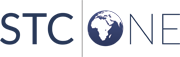IWeb User Guide (v. July 2018) IWeb User Guide (v. July 2018) |
HEDIS
Export Results
To export HEDIS results, click the HEDIS
> Export Results link on the menu. The HEDIS Export page opens.
Select an export profile from the drop-down list and click Export.
A file download dialog box appears; select Save
to save the file.
Other options on this page include:
- View No
Match Report - Click this button to view a report of
patients that were not matched. To print the report, use the browser's
print function.
- View Patient
Detail Match Report - Click this button to view a report
of all patients included in the HEDIS export. To print this report,
use the browser's print function.
- Define Data
Profile - Click this button to define a new data profile
or edit an existing one. See HEDIS
Import / Load Sample. Notes when creating a new export profile:
- When setting up the sample line for the export profile, add
Immunization Date and CDC Vaccine Code as the last two fields.
Example: Medical Record Number|Patient Medicaid Number|Patient
First Name|Patient Middle Name|Patient Last Name|Patient Gender
Code|Patient DOB|Patient 1st Address Street|Patient 1st Address
City|Patient 1st Address Zip Code|Patient 1st Address State|Immunization Date |CDC Vaccine Code.
- When mapping and selecting field definitions, set the data
format for both Patient Date of Birth and Immunization Date to
MM/DD/YYYY format.
- Define the gender code mappings as with the import profile.
- Skip through the CDC Vaccination Code mappings by clicking
Next. It is not necessary
to enter the code for each vaccine type for export profiles.
- On the final page, select only Save
Profile. The export profile is created and added
to the drop-down list.
- Select the newly created export profile and click Export,
then save the file with a descriptive name.
Related
topics:
 IWeb User Guide (v. July 2018)
IWeb User Guide (v. July 2018) IWeb User Guide (v. July 2018)
IWeb User Guide (v. July 2018)