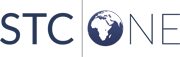IWeb User Guide (v. March 2018) IWeb User Guide (v. March 2018) |
Order History Comparison Report
This report (Reports > Report Module
> Vaccine Management > Order History Comparison Report) is
used to review and compare order histories for two separate time periods
for a specific date or range. It can be run by county (based on the county
users assigned by the Organizations/Facilities)
or selected Registry Client users or a statewide aggregate. The report
excludes denied and merged orders. Vaccine types can be selected individually
or all together for specific time periods. Multiple vaccines can be selected.
The report will run based on the county assigned to the Organization
(IRMS) and Facilities. Therefore, if data is inaccurate (for example,
if the Organization or Facility does not have a county assigned) or if
PIN values are incorrect (for example, a facility in Adams County has
a PIN that is designated for Yakima county), the report may be inaccurate.
The report does not display PIN values, only county names.
The report can be run at any time, but scheduling is recommended. See
Schedule a Report for more
information.
| NOTE: This report
is available for County View or Registry Client users. |
|
| Field |
Description |
Limit
Report By |
- Patient/Provider
County - Limit the report by a specific borough,
county or parish by selecting it from the drop-down list.
NOTE: When a county or parish is not selected, a list
of all of the counties is returned, including the records
that do not have order history in the specified time period.
For the counties that did not order in the specified time
period, a zero value is returned. When a county or parish
is specified, the only data returned is for the one county/parish/borough
that was selected.
- Date
Range 1 - Enter the beginning (From)
and ending (Through)
dates in the respective fields. This field is required.
- Date
Range 2 - Optionally enter a second vaccine date
range.
- Vaccines
- From the first box, select one or more vaccines
and click the >>
button to move the selected item(s) to the second
box, which holds the list of selected vaccines. Use the
shift key to select multiple vaccines listed in order,
and use the CTRL key to select vaccines that are out of
sequential order. To remove one or more vaccines from
the second box, select the vaccine(s) and click
<<.
|
Related topics:
 IWeb User Guide (v. March 2018)
IWeb User Guide (v. March 2018)  IWeb User Guide (v. March 2018)
IWeb User Guide (v. March 2018)