 ImmuCast 5.17.4 User Guide
ImmuCast 5.17.4 User Guide|
|
 ImmuCast 5.17.4 User Guide ImmuCast 5.17.4 User Guide |
The Forecaster Tester page allows users to forecast the vaccines that are due for a specific patient. It displays the vaccine dose number and their recommended date, past due date, and maximum valid date.
To access the Forecaster Tester page, click on the Tester link on the main page. The Forecaster Tester page opens. Enter the parameters in the Vaccinations section and click the Submit button to forecast the vaccines. After clicking the Submit button, the vaccine information is displayed in the Forecasting Results, Vaccination Detail, and SOAP Message Details sections at the bottom of the Forecaster Tester page. See Forecasting Results, Vaccination Detail, and SOAP Message Details.
Vaccinations Section:
In the Vaccinations section, enter the parameters and click the Submit button. Click the Clear button to reset the fields and start over.
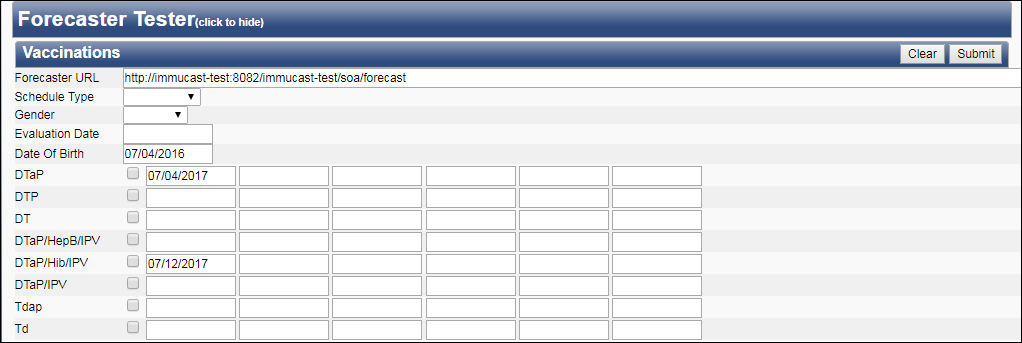
The available fields and options in the Vaccinations section are as follows:
| Field/Option | Description |
| Forecaster URL | The URL to which the web service request is sent to. |
| Schedule Type | Select one of the following schedule types from the drop-down
list:
|
| Gender | Select the patient's gender from the drop-down list. If you do not select the patient's gender, the patient is considered a male patient. |
| Evaluation Date | Click in the field and enter the evaluation date on which forecasting begins for the patient or select it from the calendar pop-up. The default value of the evaluation date is the current date. If the evaluation date is after the past due date, the vaccine is not included in the forecast. |
| Date Of Birth | Click in the field and enter the patient's birthdate or select it from the calendar pop-up. This is a required field. |
| DTaP, etc. | Select this option to set a contraindication for the vaccine. You can also enter the immunization date for the vaccine to see if the vaccine administered is valid or invalid. Click in the field and enter the immunization date or select it from the calendar pop-up. The vaccine details are displayed in the Vaccination Detail section of the Forecaster Tester page. See Vaccination Detail. |
Scroll down on the Forecaster Tester page to view the Forecasting Results section.
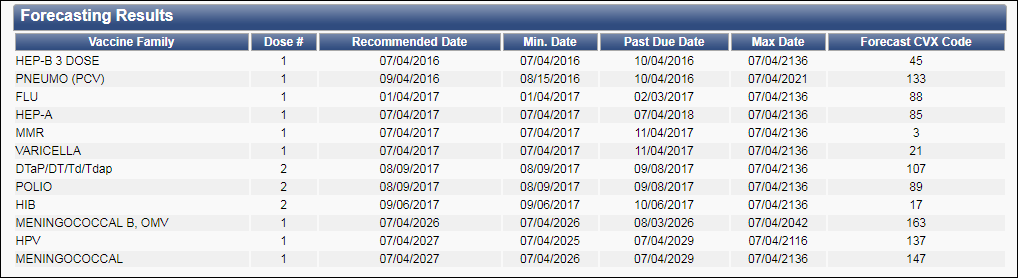
The available fields and columns in the Forecasting Results section are as follows:
| Field/Column | Description |
| Vaccine Family | The name of the vaccine family for the shots due for the patient. |
| Dose # | The dose number of the forecasted vaccine. |
| Recommended Date | The recommended date for the forecasted vaccine. |
| Minimum Date | The earliest date the vaccine can be administered. |
| Past Due Date | The date at which the patient is considered past due for receiving the forecasted vaccine. |
| Maximum Date | The last date the vaccine can be administered. |
| Forecast CVX Code | The CVX code of the forecasted vaccine. |
Scroll down on the Forecaster Tester page to view the Vaccination Detail section.

The available fields and columns in the Vaccination Detail section are as follows:
| Field/Column | Description |
| Vaccine | The name of the vaccine. |
| Date | The date when the vaccine was administered. |
| Information | Displays whether the vaccine administered is valid or invalid. It also displays any vaccination warnings. For example, if the patient date of birth is 07/03/2008 and the DTap vaccine is administered on 07/02/2017, the following warning is displayed: Warning: DTaP or Ped DT administered at >= 7 years of age. |
Scroll down on the Forecaster Tester page to view the SOAP Message Details section. If necessary, click the SOAP Message Details header to open (show) the section. Click it again to hide it.
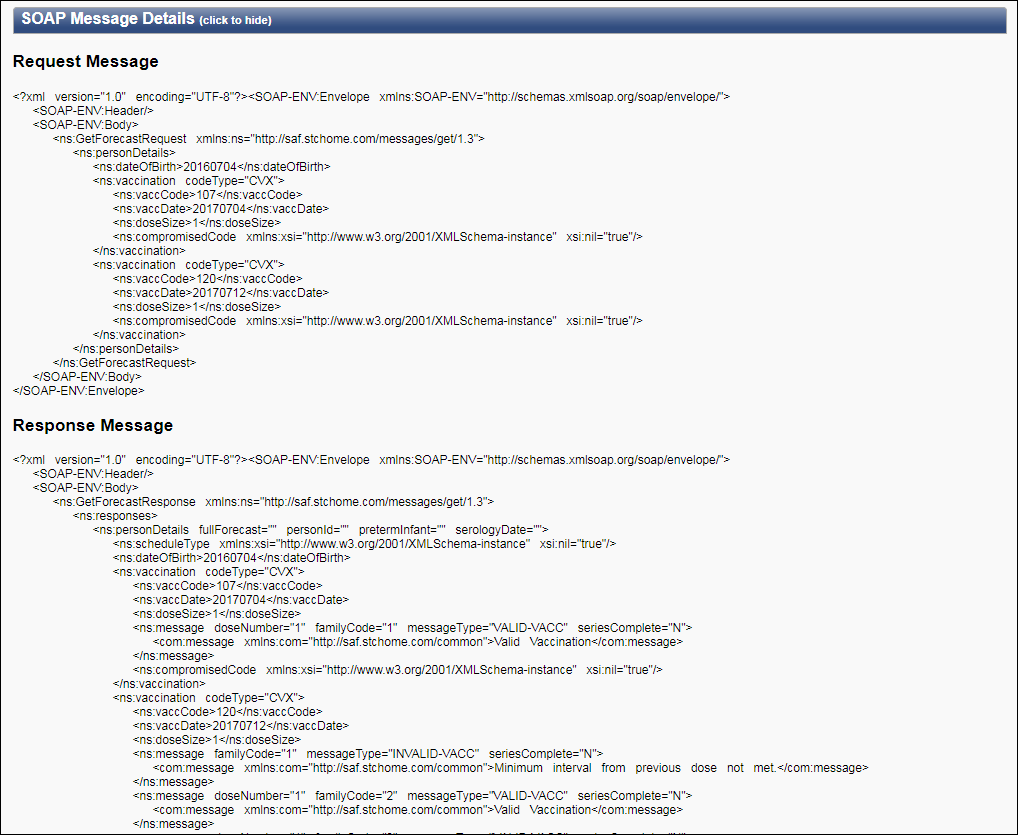
The SOAP Message Details section displays the request and response messages. See ImmuCast SOAP Interface.