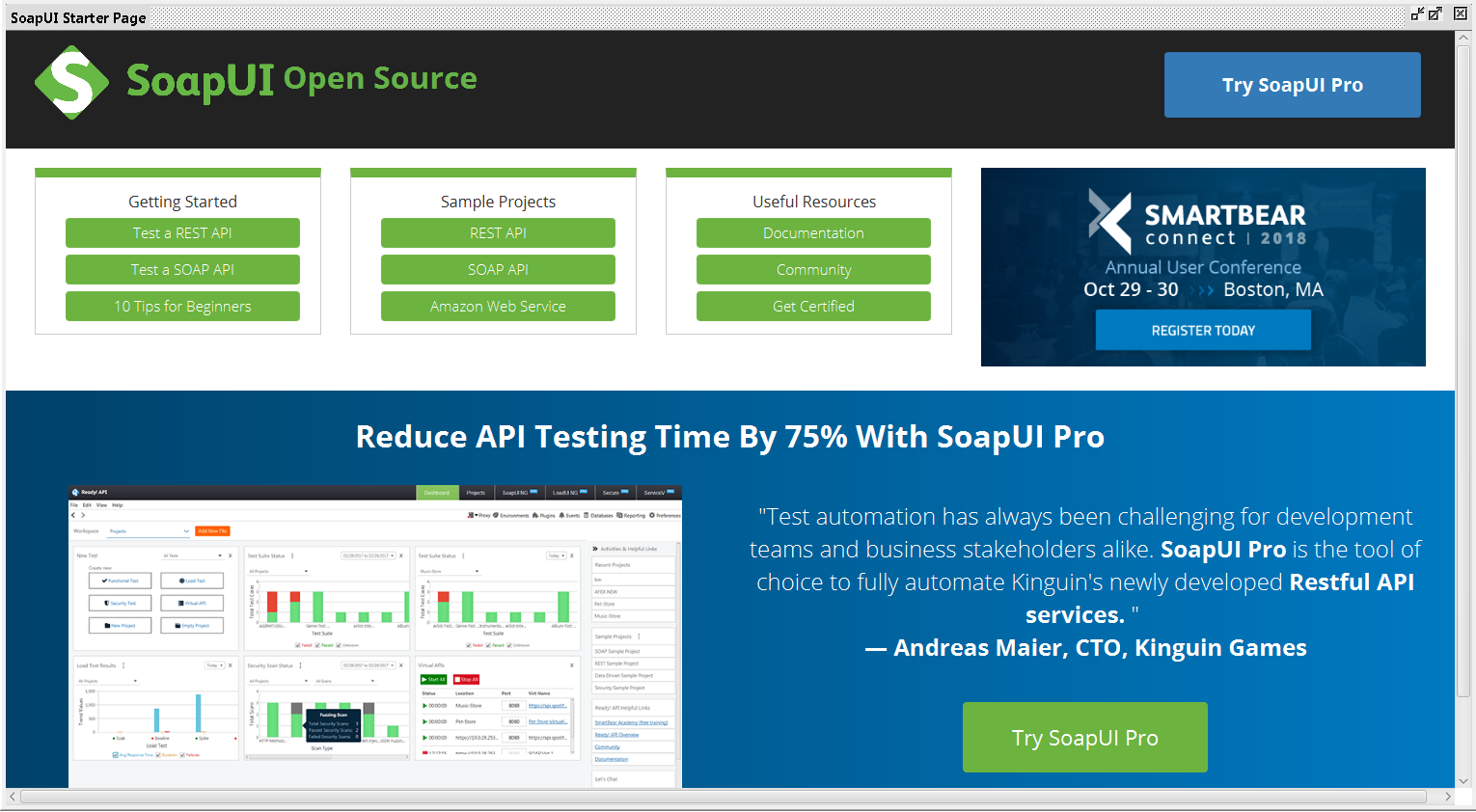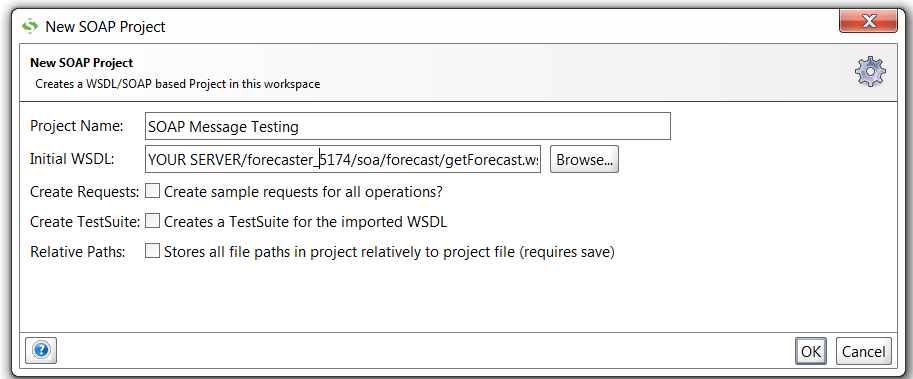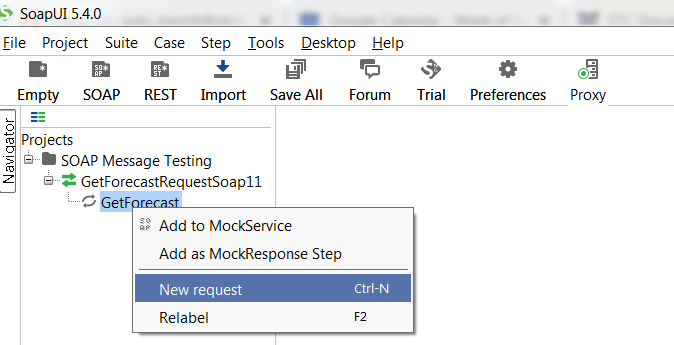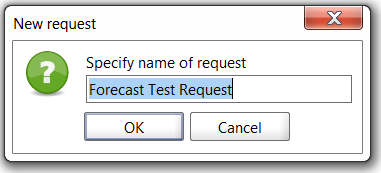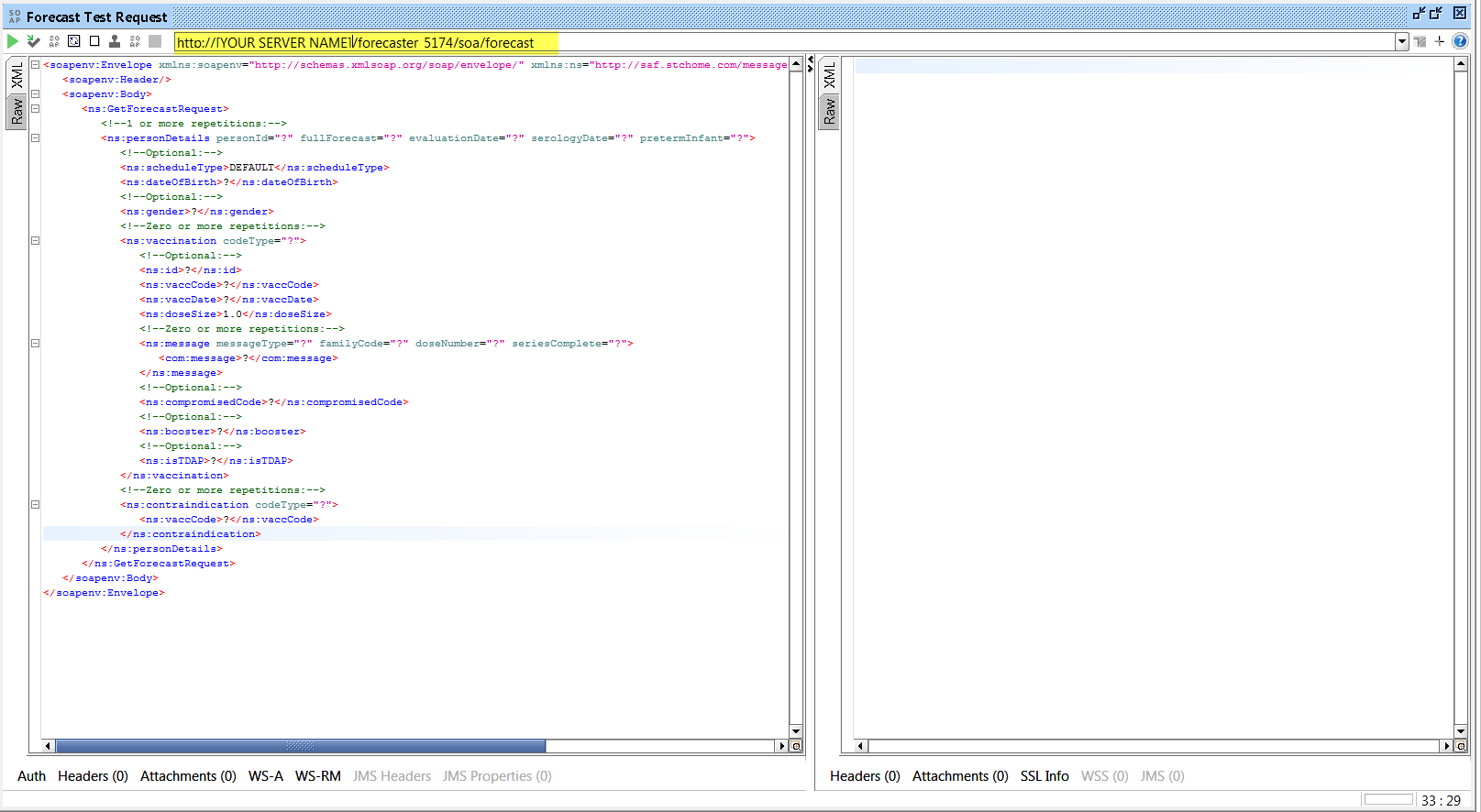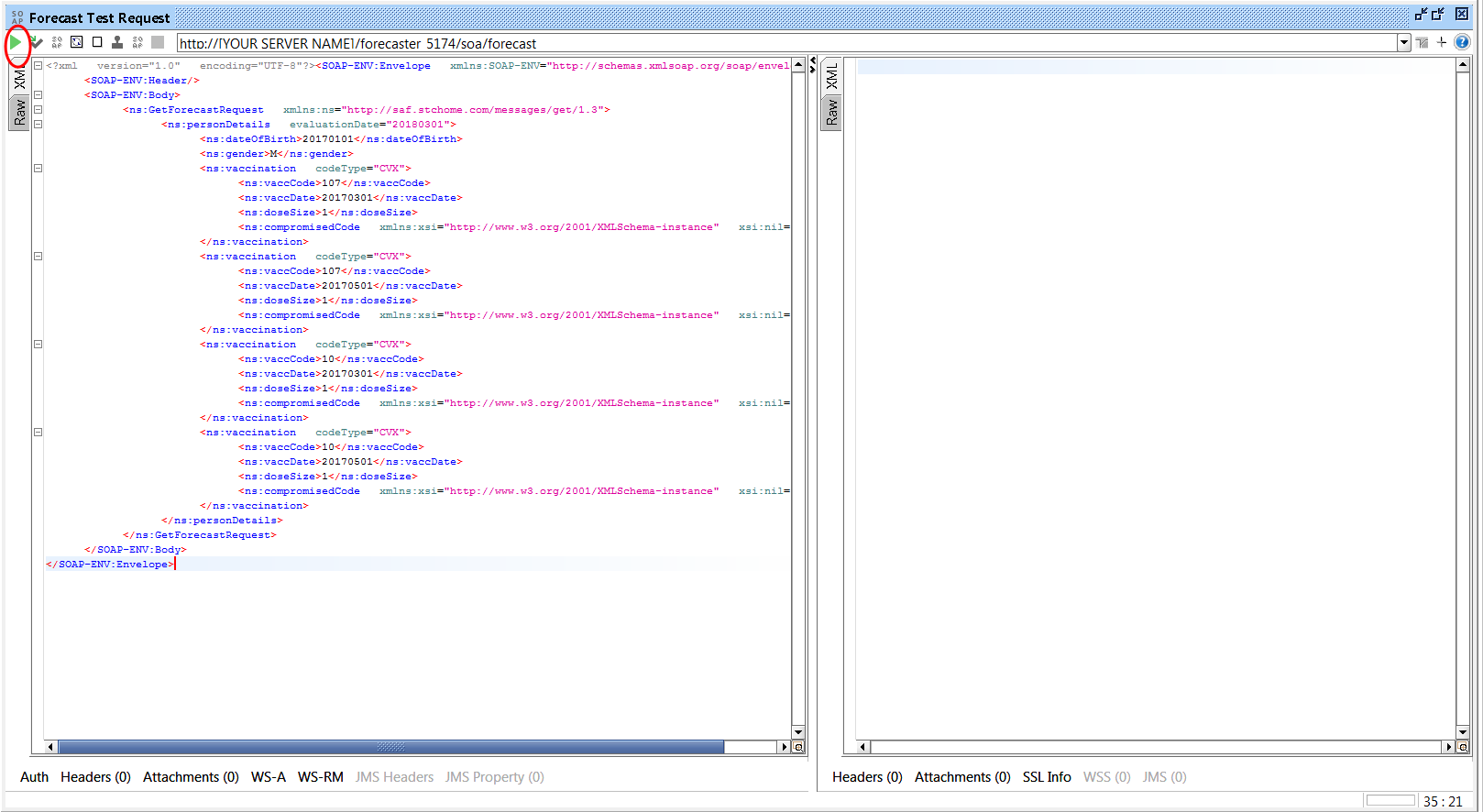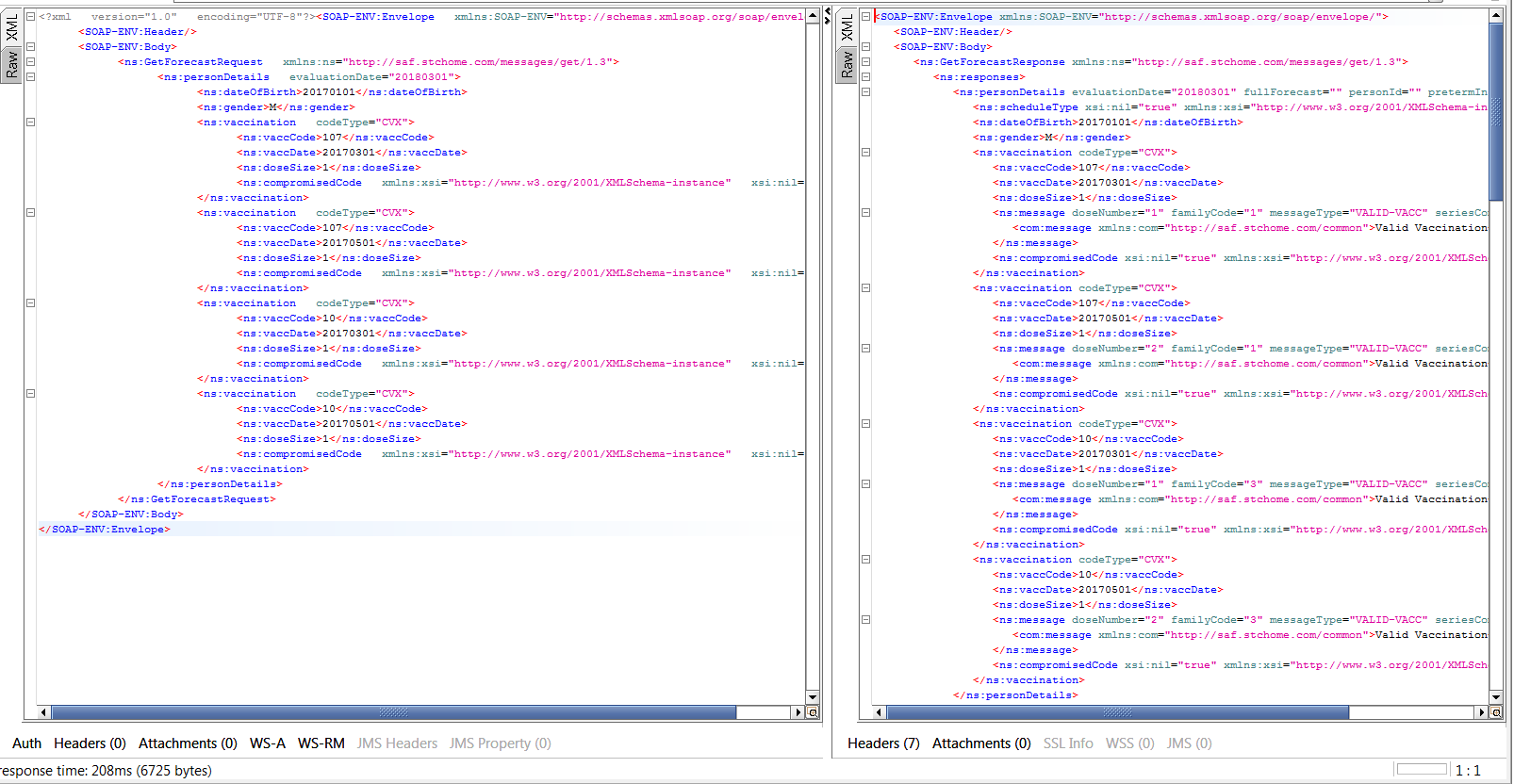ImmuCast 5.18.8 Implementation
& Configuration Guide ImmuCast 5.18.8 Implementation
& Configuration Guide |
SOAP Monitor
STC does not include a SOAP monitor tool with ImmuCast.
However, open source testing tools are available for download on various
websites. One such tool is SmartBear's SoapUI, which offers a free and
open-source cross-platform functional testing solution. This is not provided
by STC, but is available for download at https://www.soapui.org/.
- Download and install the correct version of
SoapUI for your environment from https://www.soapui.org/.
- Start the application. The start page can be
closed.
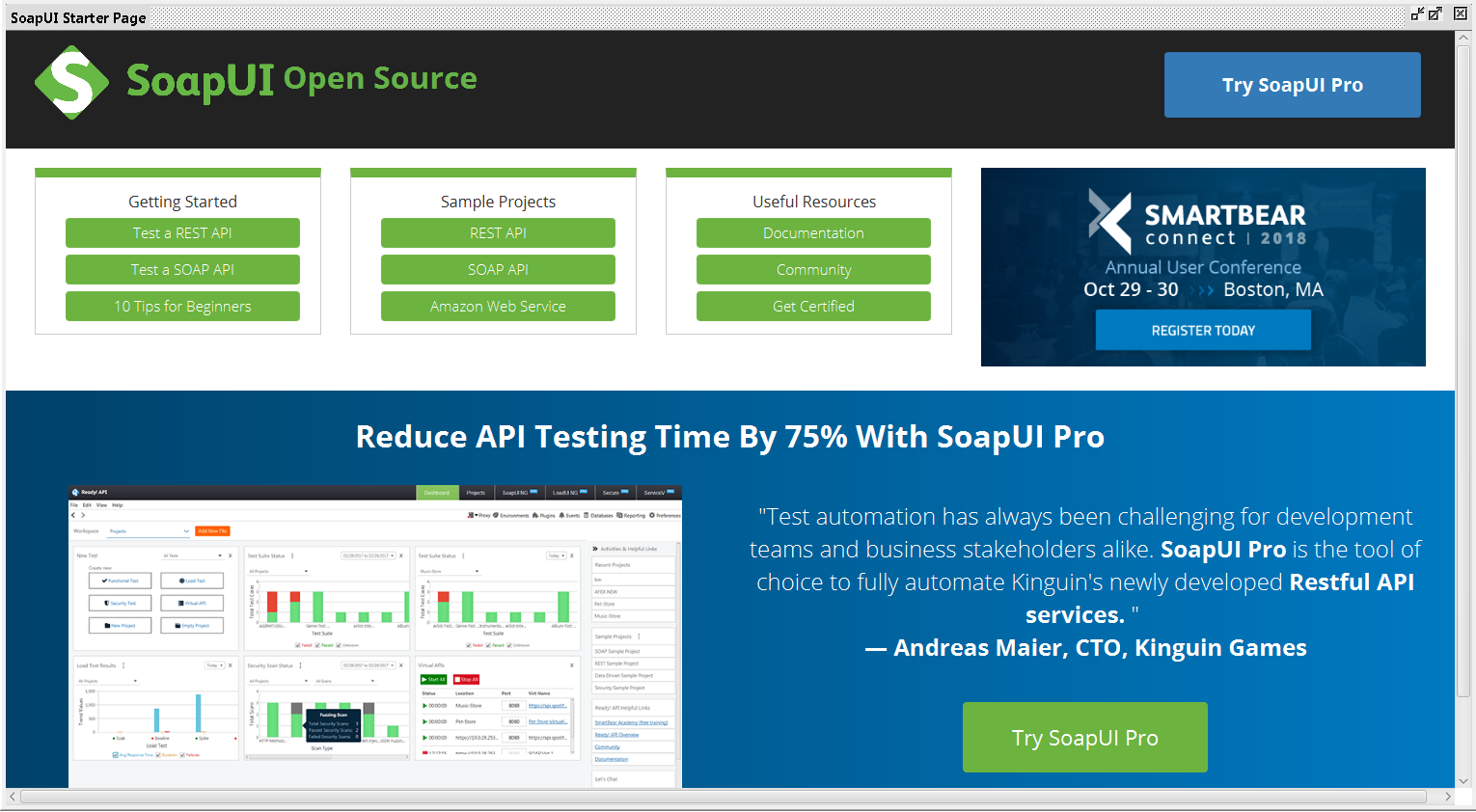
- Create a new project by right-clicking Projects, pressing CTRL+N, or
selecting File > New soapUI Project.
- Enter a Project
Name of your choosing.
- Enter the WSDL
URL that points to your installation of ImmuCast. This is the URL
for http://[YOURSERVER]/soa/forecast/getforecast.wsdl
that is available on the main ImmuCast
page under WSDL.
- Remove the checkmark from the Create Requests option.
- Click OK.
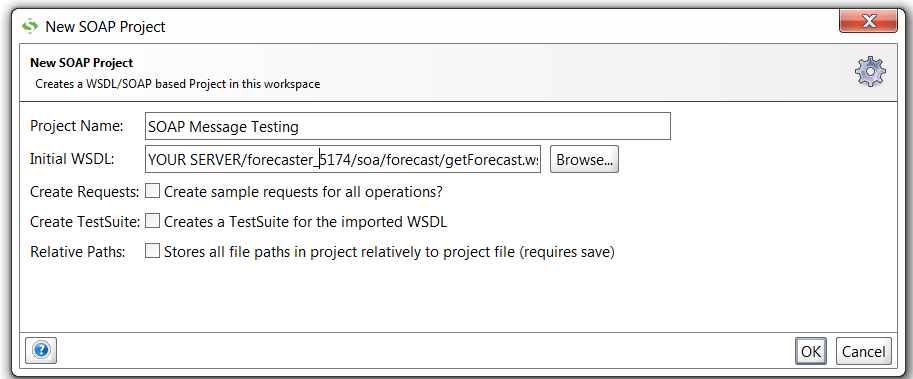
- Right-click on the newly created project's GetForecast
item and select the New Request
option from the menu (shown below).
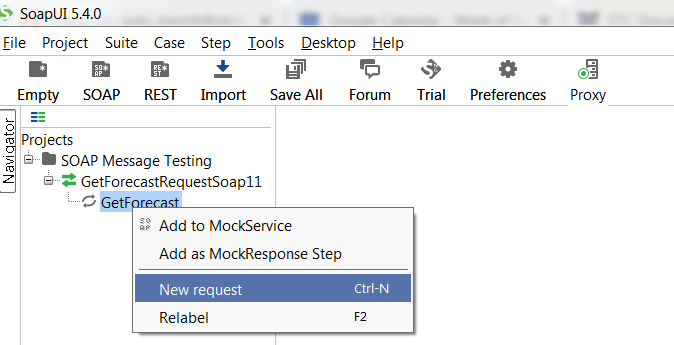
- Name the new request and click OK.
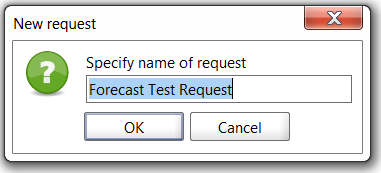
- Set the URL
to point to the ImmuCast
URL that would normally be called. For example, your ImmuCast URL might normally
be http://localhost:8082/immucast-test/soa/forecast.
SoapUI forwards the messages to the actual service, records the request
and responses, and then returns the result.
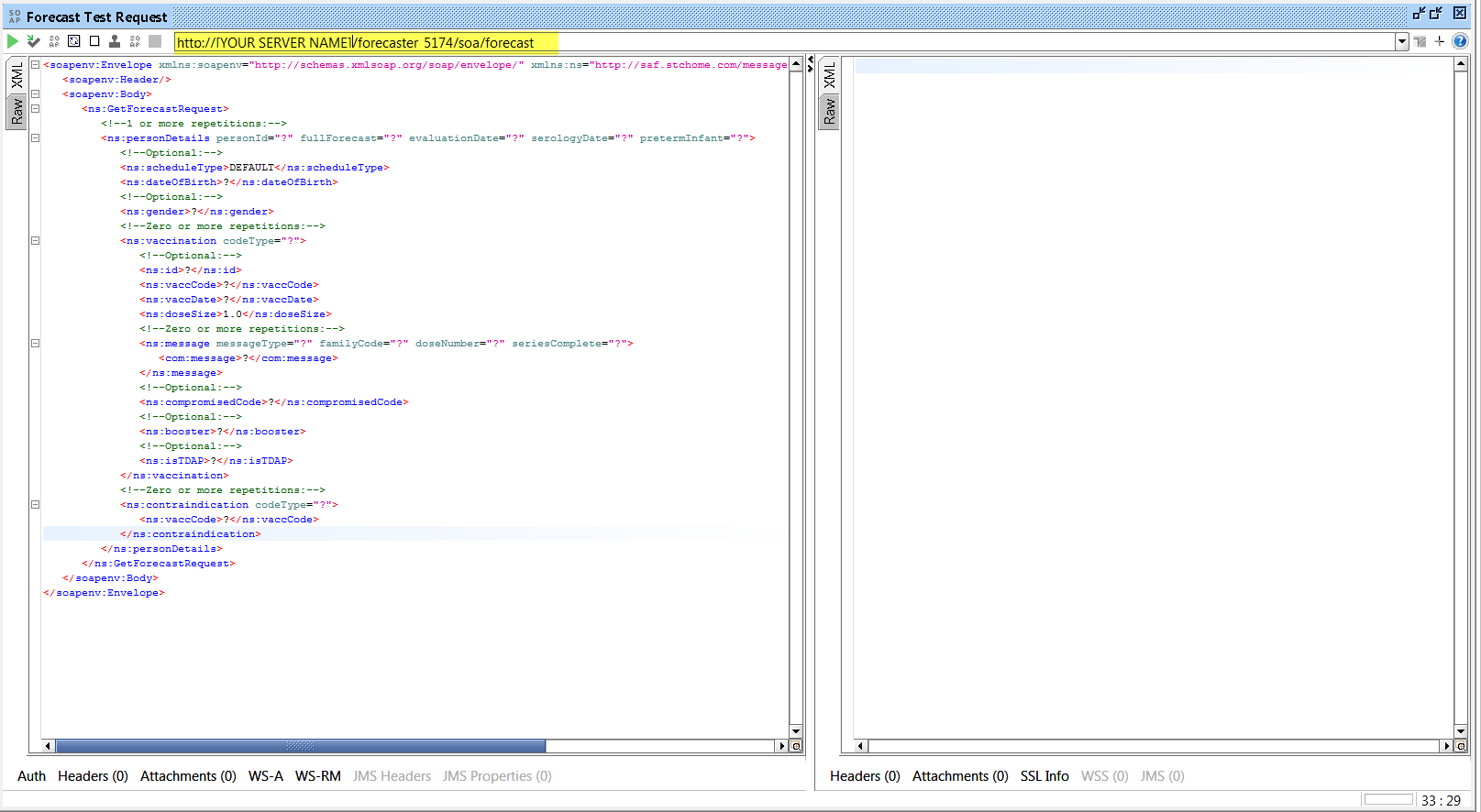
- Copy your message request into the left-hand
side of the request window. To process the request, click the green
arrow in the upper left-hand corner of the request window.
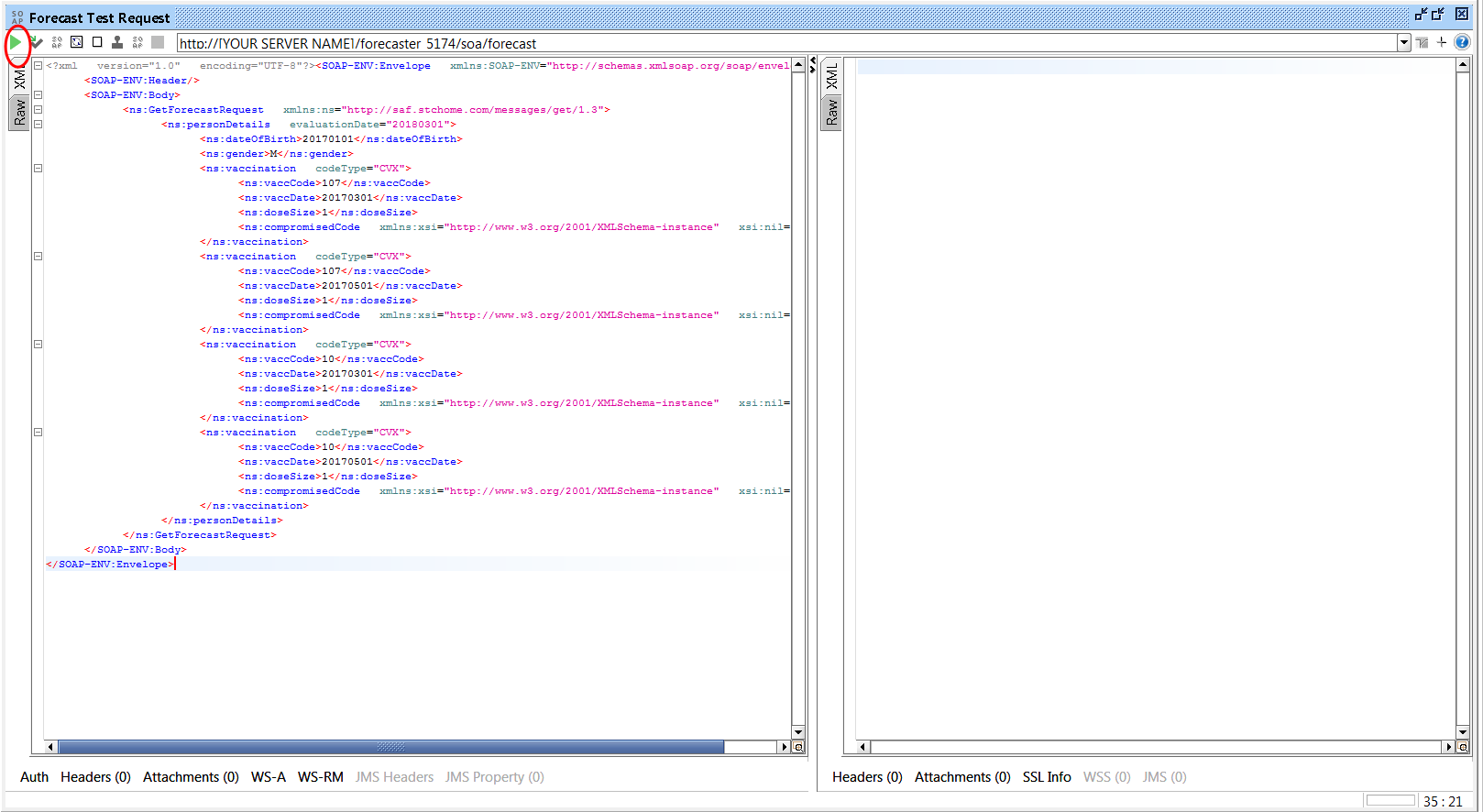
- The response message is returned in the right
window pane.
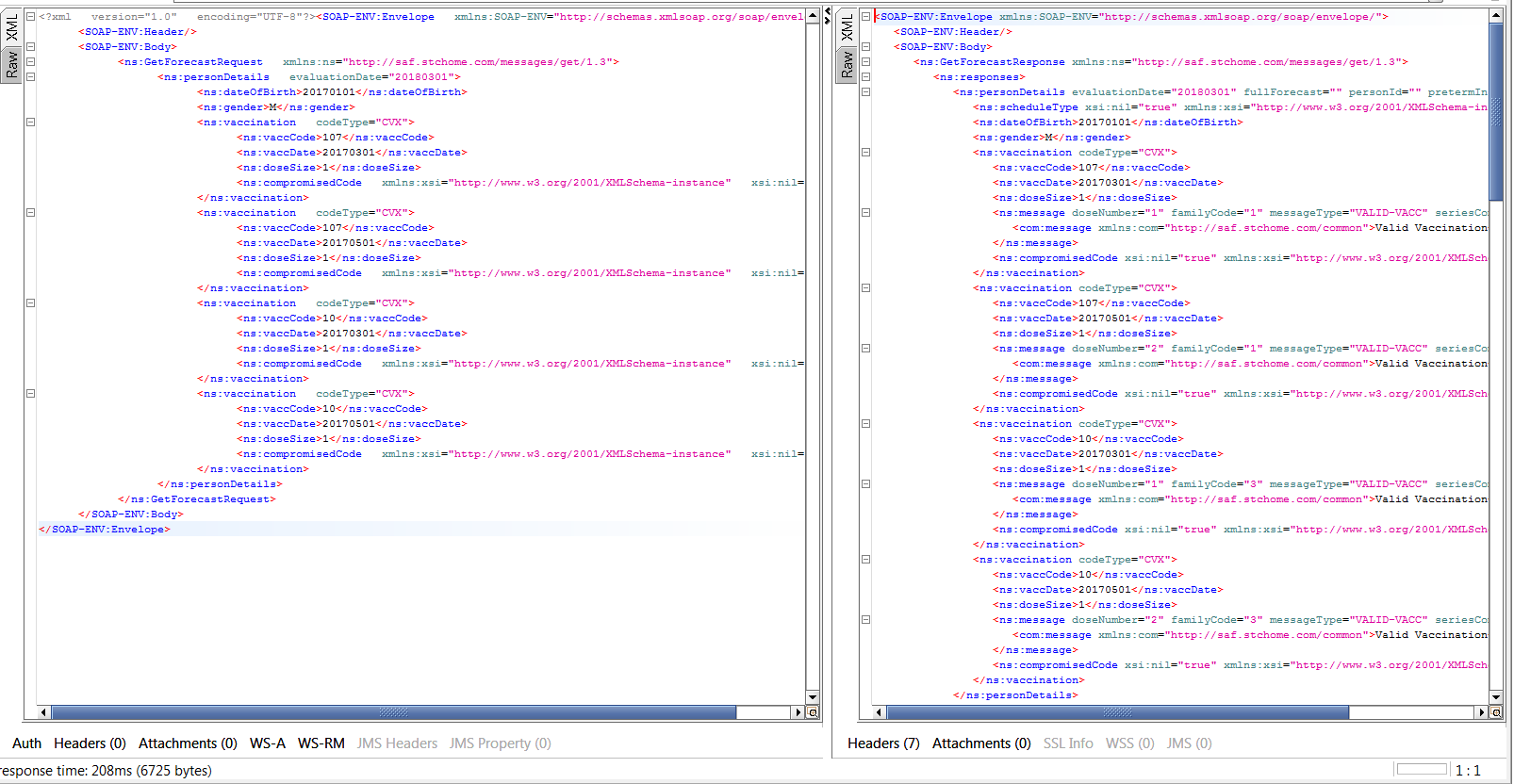
Related
topics:
 ImmuCast 5.18.8 Implementation
& Configuration Guide
ImmuCast 5.18.8 Implementation
& Configuration Guide ImmuCast 5.18.8 Implementation
& Configuration Guide
ImmuCast 5.18.8 Implementation
& Configuration Guide