 PHC Hub Administrator
User Guide (v. July 2018)
PHC Hub Administrator
User Guide (v. July 2018)
|
|
|
Application settings define the PHC Hub configuration and must be set up prior to using the application. The Main > App Settings menu link can also be hidden from users (see Hide Application Settings).
To configure the application settings, click the Main > App Settings menu link. The Application Settings page opens. Enter the information as needed and click Save. Restart the application for the changes to take effect.
The available fields and options on this page include:
| Field | Description |
| Upload Directory | Enter a location on the local drive where manually uploaded files are saved until they are processed. When the user uploads a file it is saved here, processed, and then deleted. |
| Google Map API Key | Enter the map API key obtained from Google to enable contact mapping. When a geocode is defined, you can see a map of where a contact is located in the contact record. |
| From Email Address | Enter a From email address to use when sending detailed debug messages. Required for scheduled reports to run and email. |
| From Email Friendly Name | Enter a user-friendly email name that identifies who the debug email messages are from. |
| Email Subject Line Prefix | Enter a message to use in the email subject line. The subject begins with this text. |
| SMTP Server URL | Enter the URL to the SMTP server used to send email. Required for scheduled reports to run and email. |
| SMTP Server Port | Enter the port number of the SMTP server. |
| SMTP Username | Enter a username if password based authentication is used when communicating with the SMTP server. |
| SMTP Password | Enter the password for the SMTP username. This setting is ignored when the Username is blank. |
| SMTP Use Secure Connection | Select this option to force SMTP to use a secure connection. |
| Bogus Names | Enter the name(s) that are considered invalid for all import interfaces. How the invalid names are handled is import profile-specific. |
| Flag Incoming Messages as PreProduction | Select this option to enable all incoming HL7 messages to be flagged as pre-production. Enabling this setting overrides the setting of the same name in all import profiles. Disabling this setting returns the import profiles to their original state. |
| Ignore Imports for Overaged Patients | Select this option to ignore patients over a specific age. Then set the patient age in the Starting Age for Ignore field. |
| Starting Age for Ignore | Enter an age (in years). Patients this age or older are not imported when the Ignore Imports for Overaged Patients option is enabled. |
| Daily Export Time (24 hour format) | Enter the time of day when daily exports are scheduled to start. |
| Login Max Retries | Enter the number of times a user can attempt to log in before the account is locked. This value is independent of the value set in IWeb, but is only active for IWeb integration. The value is maintained in WIR for WIR integration. |
| Login Lockout Duration in Minutes | Enter the amount of time the user can attempt a login before the account is locked. This value is independent of the value set in IWeb, but is only active for IWeb integration. The value is maintained in WIR for WIR integration. |
| Registry Base URL | Enter the internal URL of the IIS from the PHC Hub server. The URL is required to enable certain functions in IWeb and WIR integration. |
| PHC Hub Internal Base URL | Enter the fully qualified URL, including context path, that is accessible from the server that PHC Hub is running on. For example, http://192.168.56.1:8080/phchub. Required for scheduled reports to run and email. |
| PHC Hub External Base URL | Enter the fully qualified URL, including context path, that users type into their browsers to access PHC Hub. For example, http://192.168.56.1:8080/phchub. This setting is currently used by the web services to set the soap address location attribute. Normally the location is configured automatically by the incoming HTTP request, but that can fail when a proxy server (usually IIS or Apache) is running between the user and the servlet container (Tomcat or Weblogic). If the WSDL normally gives an invalid location, use this setting to override it. |
| PHC Hub External Base URL for ONC | (IWeb only) Enter the value used by the web service WSDL files to create the "location" value. This setting is necessary when there is a proxy server in front of Tomcat (like IIS or Apache) that makes the WSDL show up with an internal-only network address. For example, http://10.0.3.77:8080 instead of http://epicenter.stchome.com. Entering a value here overrides auto-detection. |
| Email Text | Enter the default text used in the email body. |
| Enable Trusted network IP Address | Select to enable the Network IP address as a trusted source. |
| Trusted network IP address | Enter the network IP address for your trusted network IP address. |
| Interop Portal Messaging Base URL | Enter the URL to the Interoperability Portal queuing system. Use the format Host:Port |
| Interop Portal Messaging Username | Enter the username used to log on to the Interoperability Portal queuing system. |
| Interop Portal Messaging Password | Enter the password for the username used to log on to the Interoperability Portal queuing system. |
| Interop Portal Messaging Queue | Enter the queue name of the Interoperability Portal queuing system. |
| PHC Hub FTP Root Directory (Ohio RC users only) | This is the root folder under which folders are created for each provider, for users to use when uploading the files via the FTP server. |
You can use a database key to hide the Application Settings page for all users. When the page is hidden, application settings are changed using a database update statement by someone with direct access to the CPWEB database.
To show or hide the Application Settings page, navigate to the cp_keys table in the CPWEB database. Set the Application Settings Display option to one of the following:
Next, to hide the Application Settings page, execute the following statement in SQLPlus:
UPDATE CP_KEYS CK SET CK.VALUE=NULL WHERE CK.ID='APPLICATION' AND CK.KEY='application.settings.display';commit; |
Finally, restart Tomcat or WebLogic to update the changes in PHC Hub.
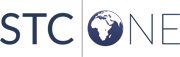 |