 PHC Hub User Guide
(v. March 2018)
PHC Hub User Guide
(v. March 2018)|
|
 PHC Hub User Guide
(v. March 2018) PHC Hub User Guide
(v. March 2018) |
Contacts are the people you work with to complete a project. For example, a project may include contacts such as a representative from the provider site, a state registry worker, or an EHR representative. Multiple contacts are required for each project.
To add a new contact and their information, click the Contacts > New Contact menu link. On the page that opens, enter the person's information and click Save. The available sections and fields on this page are as follows:
| Field Section | Field Description |
| Name | The fields in this section include Title, First Name, and Last Name. |
| Organization | The fields in this section include Organization Name, Department Name, and Position Title. |
| Telecommunications | The fields in this section include Phone Number, Cell Number, Pager Number, Fax Number, and Email. |
| Location | The fields in this section include Address (Line 1 and Line 2), City, State, Zip, and Country. Latitude and Longitude are not currently available. Use Geocode to track the contact's location (The Google Map API Key must be defined in Application Settings to enable the geocode feature). |
| Contact info | Enter any additional information about the contact here. |
To add a contact to a project, click the Projects > Select Project menu link, locate the project in the list, and click it. In the Contacts section, select the contact name from the drop-down list and click Assign. Repeat as necessary to add additional contacts to the project.
To edit an existing contact, click the Contacts > View Contacts menu link. On the Project Contacts page that opens, locate the contact in the list and click it to view the details. Click Edit, update the fields as needed, and click Save to save the changes.
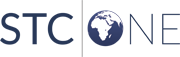 |