 PHC Hub User Guide
(v. March 2018)
PHC Hub User Guide
(v. March 2018)|
|
 PHC Hub User Guide
(v. March 2018) PHC Hub User Guide
(v. March 2018) |
Use the credentials provided by your administrator to log in to PHC Hub. If your state uses the SSO-enabled PHC Hub application, follow the SSO login instructions. SSO (single sign-on) allows you to log in to multiple applications from one login screen. Otherwise, if your PHC Hub application is not SSO-enabled, follow the non-SSO login instructions. (You can tell which version of PHC Hub you use by looking at the login screen.)
If your state uses the SSO-enabled PHC Hub application, your login page looks similar to this:
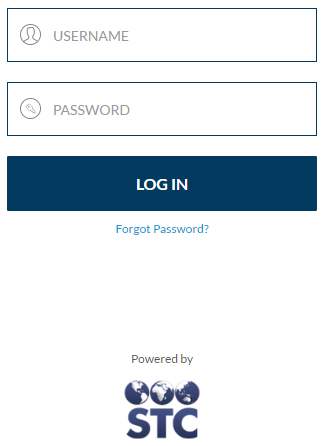
If your PHC Hub application login page looks similar to the image below, follow these steps.
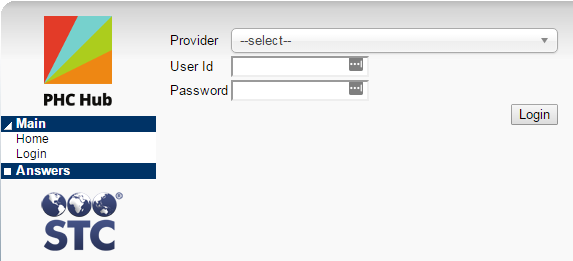
Log out from the Main menu (Main > Logout).
If your state uses the SSO-enabled PHC Hub application, the PHC Hub menu includes a Main > Application Dashboard link. Click the link to return to the main SSO dashboard page, where you can access other available STC products such as IWeb, SMaRT AFIX, STC | iQ, and VOMS.
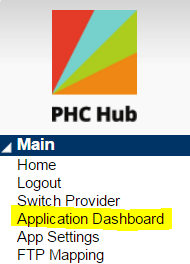
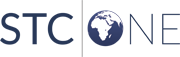 |