 PHC Hub User Guide
(v. March 2018)
PHC Hub User Guide
(v. March 2018)|
|
 PHC Hub User Guide
(v. March 2018) PHC Hub User Guide
(v. March 2018) |
Actions allow you to track a project's activities and their status. They are steps that need to be taken to move a project forward. An action can be as simple as Call Bob or as complex as Write a change request document for the provider. Actions are performed by contacts in the context of a project.
To add an action to a specific project, click the Project > Select Project menu link, locate the project in the list, and click it. In the Log Action section of the Project page, decide whether the action is an action that was already taken (Action Taken) or an action that needs to be taken in the future (Next Action), then select a date and add a description.
After at least one contact has been added to the project, the Send Email section lists the contact(s) and you can select the contact(s) to be notified via email when the action is created or completed.
After you have finished entering the information, click Submit to save the changes.
To edit a project action, click the Project > Select Project menu link, locate the project in the list, and click it. In the Action History section of the page, locate the action you want to change and click its (edit) link. The action then moves to the Log Action section. Use the fields in the Action Taken or Next Action section to change the information as needed and click Submit.
To mark an action as completed (done), click the Project > Select Project menu link, locate the project in the list, and click it. In the Log Action section of the page, locate the completed action in the list and click its Done checkbox, then click Submit. Once an action has been marked as completed, only the details can be edited. The action cannot be reopened.
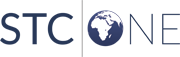 |