Users with the SMaRT AFIX Access Manage Users Page role can access the Manage Provider Groups page in SMaRT AFIX to add, edit and delete provider groups, and add users to the groups. See Assign the Management User Role in Keycloak for more information on how to assign the roles to users.
|
State-level users cannot be assigned Provider Group access. |
When users with the SMaRT AFIX Provider groups Content (data) Security role are added to provider groups, they can run reports and patient lists, and generate exports for the CDC AFIX online tool, for the facilities and organizations within the Provider Group to which they are assigned. Users with the Provider Group role must be assigned to a Provider Group to view coverage reports and patient lists.
To open the Provider Groups page, click on the user image icon located on the far right side of the header bar, then click on the Manage Provider Groups link. The Provider Groups page opens.
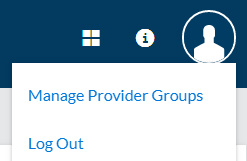
The Provider Groups page opens with a list of current provider groups. To find a specific provider group, you can either sort the list by group name (click on the Group Name column header) and then scroll through the list of provider groups, or use the search box. To search for a provider group using the search box, enter a few characters of the group's name in the search box and then click Search.
The list of provider groups displays the following columns and buttons:
| Column/Button | Description |
|
Group Name |
The name of the provider group. Sort this list by clicking on the column name. |
|
Edit |
Click the Edit button for a provider group to modify it. |
|
Add User |
Click the Add User button for a provider group to add a user to the group. |
|
Delete Group |
Click the Delete Group button to delete the provider group. After clicking the button, a conformation pop-up box appears - click Delete to delete the provider group. |
Provider groups are owned by all SMaRT AFIX Access Manage Users for the state. Groups can be created and edited by any user with the SMaRT AFIX Access Manage Users role.
To create a new provider group, first search for the provider group name in the list to make sure that it does not already exist. Click the Create New button (to the right of the search field and button). On the Add/Edit Provider Group page that opens, under the Modify Provider Group heading, enter the new provider group name in the Provider Group Name field.
Note that at least one provider must be added to the group before the new provider group can be saved. See Add/Remove a Provider from a Provider Group.
After adding at least one provider to the new provider group, click Save. To close the Add/Edit Provider Group window, click the X in the upper right-hand corner.
You can edit a provider group in the following ways:
To edit a provider group, first search for or locate it in the list, then click the Edit button for that provider group in the list. On the Add/Edit Provider Group window that opens, either rename the group (see Rename a Provider Group) or add or remove providers from the group (see Add/Remove a Provider from a Provider Group below).
When finished making changes, click Save. Click the X in the upper right-hand corner of the window to close it and return to the Provider Groups page.
To rename a provider group, first search for or locate it in the list, then click the Edit button for that provider group in the list. Under the Modify Provider Group heading, edit the name in the box and click Save. If there are no more modifications to make to the provider group, click the X in the upper right-hand corner of the Add/Edit Provider Group window to close it and return to the list. Note that the provider group is now listed with the new name.
To delete a provider group, first search for or locate it in the list, then click the Delete Group button for that provider group in the list. On the confirmation pop-up box that opens, click Delete. On the Provider Groups page, note that the provider group no longer appears in the list.
You can add one or more providers to a group, although a new group must contain at least one provider. A provider can be placed in more than one provider group.
To add or remove a provider from a provider group, first search for or locate the provider group in the list and then click the Edit button for that provider. On the Add/Edit Provider Group window that opens, you can add or remove a provider from that group.
To add a new provider, in the Add New Provider to Group section, search for the provider either by the provider name, VFC PIN, or county - enter at least a few characters in the correct search field and then click Search. In the list that displays below the search fields and button, locate the provider (sort the list either by clicking on the VFC PIN or County column header) and click on the checkbox to select it. Alternatively, scroll down to the bottom of the list and click Select All.
Once one or more providers have been selected, scroll down to below the list and click Add Selected. Continue adding additional providers as needed. To remove a provider accidentally added, click the checkbox in the Remove Provider from Group column for that provider in the list in the Modify Provider Group section at the top and then click Remove Selected.
Once all of the providers have been selected for the provider group, click Save. To close the Add/Edit Provider Group window and return to the Edit Provider Group page, click the X in the upper right-hand corner.
To remove a provider, locate the provider in the list in the Modify Provider Group section at the top of the Add/Edit Provider Group window and click on the checkbox in the Remove Provider from Group column for that provider. (Alternatively, click the Select All button under the list of providers in this top section.) After selecting the provider(s) to remove from the provider group, click the Remove Selected button.
Click the Save button when finished. To close the Add/Edit Provider Group window and return to the Edit Provider Group page, click the X in the upper right-hand corner.
You can manually add or remove users from a provider group. These users are facility or organization users with the additional role of Provider Group User. They can view the entire Master Rate Comparison Report just like an AFIX-level user, but they can only view the Coverage Rate reports and patient lists for the providers to which they are assigned. These users also only have access to AFIX exports for the CDC AFIX online tool and custom functionality for the providers to which they are assigned. A Provider Group User can only be assigned to one provider group at a time. However, a provider group can have more than one user.
To add or remove users from a provider group, first search for or locate the provider group in the list and then click the Add User button. The Add Users to Provider Group pop-up window opens.
To add a new user to a provider group, enter at least a few characters of the user's first or last name and click the Search button located in the Add New User to Group section of the Add Users to Provider Group window. In the search results list that appears, click on the checkbox(es) in the Add column for the user(s) you want to add, then click the Add Selected button located under the list. (Alternatively, click Select All to select all of the users in the list, then click Add Selected).
When finished selecting new users to add to the provider group, click the Save button. Click the X in the upper right-hand corner of the window to close it and return to the Provider Groups page.
The users initially associated with a new provider group are the users associated with each of the providers that are a part of that group. For example, if you create a new provider group and initially add only one provider (the minimal requirement) and then click the Add User button for that provider group, the Add Users to Provider Group pop-up window lists all of the users for that one provider in the Modify Provider Group section.
To remove one or more users, click the checkbox(es) in the Remove User from Group column for the user(s) in the list under Modify Provider Group, then click Remove Selected. (Alternatively, to remove all of the listed users, click the Select All button located underneath the list.)
When finished, click Save. Click the X in the upper right-hand corner of the window to close it and return to the Provider Groups page.
To export a list of all provider group users and the providers to which they are assigned, click the Export icon (![]() ) located on the lower left-hand corner of the Provider Group page. The list is exported in CSV format.
) located on the lower left-hand corner of the Provider Group page. The list is exported in CSV format.