 SMaRT AFIX
AFIX User/AFIX Coordinator User Guide (v. March 2018)
SMaRT AFIX
AFIX User/AFIX Coordinator User Guide (v. March 2018)|
|
 SMaRT AFIX
AFIX User/AFIX Coordinator User Guide (v. March 2018) SMaRT AFIX
AFIX User/AFIX Coordinator User Guide (v. March 2018) |
Independent state users with the Management User and SMaRT AFIX Manage Users Page roles can access the Manage Users page to enable/disable users, assign state/provider roles, and reset passwords.
Note that changes to a user's first name, last name, or email address must occur in the source system or within Keycloak. New users created in the source system do not have access until the next day.
The overall user roles in SMaRT AFIX - and the corresponding Keycloak roles, if applicable - for independent states are as follows:
| User Role | Description |
Admin User |
User has direct access to Keycloak (for example, an IT/deployment manager for the state). (See Assign the Management User Role in Keycloak.) |
Management User |
User has access to the Manage Users page in SMaRT AFIX, where they can enable/disable (activate/inactivate) users, assign state/provider roles, and reset passwords. (See Assign the Management User Role in Keycloak.) (Keycloak role: ManageUsers.) |
AFIX User/State User |
User has access to the SMaRT AFIX application and to Master Rate Comparison. User can run reports and patient lists for all providers, as well as generate exports for the CDC AFIX online tool. (Keycloak role: State.) |
Provider/Organization User |
User has access to the SMaRT AFIX application and can run reports for all providers associated with their assigned organization. (Keycloak role: Provider_Org.) |
Provider User (Facility) |
User has access to the SMaRT AFIX application and can run reports for their assigned provider (organization/facility). (Keycloak role: Provider.) |
SMaRT AFIX Manage Users Page |
User has access to the Manage Users and Provider Groups pages in SMaRT AFIX (see below and Manage Provider Groups). |
SMaRT AFIX Provider groups Content (data) Security |
User has access to the SMaRT AFIX application and to Master Rate Comparison. User can run reports and patient lists, and generate exports for the CDC AFIX online tool, for the facilities and organizations within the Provider Group to which the user is assigned. |
The Manage Users page is only available to independent state users with the SMaRT AFIX Access Manage Users and SMaRT AFIX Manage Users Page roles. See Assign the Management User Role in Keycloak for more information on how to assign these roles to users. Note that users who access this page cannot edit the details for themselves or for other users with the Manage Users role; changes to users with this role must be made in Keycloak.
To open the Manage Users page, click on the user image icon located on the far right side of the header bar, then click on the Manage Users link. The Manage Users page opens.
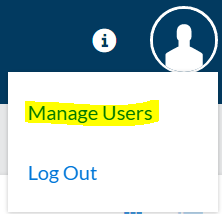
On the Manage Users page, search for a specific user by entering a few characters of the user's first name, last name, username, or email address, and then click Search. The search results section displays the following fields and options:
| Field/Option | Description |
Username |
The username for the specified user. |
First Name |
The user's first name. |
Last Name |
The user's last name. |
The user's email address. |
|
Enabled |
Toggle the switch to activate (enable)
a user. A user is active when the toggle switch is on the
right side and blue in color ( |
Password Reset |
To reset a password, click the Send Email button. An email is sent to the user's listed email address with information on how to reset their SMaRT AFIX password. Users can also reset their password by clicking Forgot Password? link on the login page. Note that a valid email address must be in the user's IIS record for the email to be sent successfully. |
Users with the Admin User role (for independent states) can assign the Management User role to one or more users from within Keycloak by following these steps:
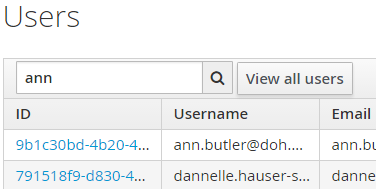
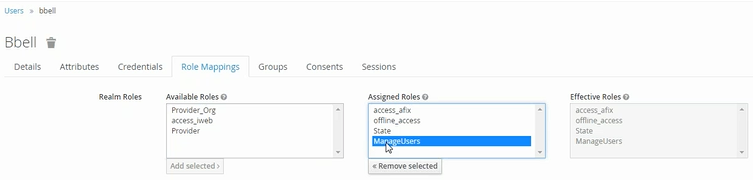
The following table may be helpful in deciding which Keycloak roles to assign to users:
| I am a: | I want to: | I need the following Keycloak roles: |
| State User / AFIX Level User |
|
|
| State User / AFIX Level User |
|
|
| Independent Awardee - State User / AFIX Level User |
|
|
| AFIX Assessor with Limited Facility Access |
|
|
| Provider / Facility / Organization Level User |
|
|