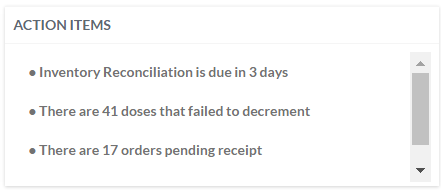|
|
 VOMS
2.16.12
User Guide
VOMS
2.16.12
User Guide |
Action
Items
The Action Items section of the VOMS
dashboard displays messages that the logged-in user needs to take action
on.
The types of action items that appear depend on the user's access level
and permissions, as well as organization/facility options. Each action
item is a link; click it to go to the appropriate page in the application.
Example action items are as follows:
- There are
X orders pending receipt - Notifies the user that a specific
number of orders are pending receipt. Click the action item link to
go to the Orders and Transfers page
in the application.
- There are
X transfers pending receipt - Notifies the user that a specific
number of transfers are pending receipt. Click the action items link
to go to the Orders and Transfers
page. Requires that the organization/facility have the Enable
vaccine transfers option enabled.
- There are
X doses that failed to decrement - Notifies the user that a
specific number of doses failed to decrement. Click the action
item link to go to the Review and Correct Lot Decrementing
page in IWeb. Users must have the Lot Number Manager and Correct Lot
Decrementing permissions. See Correct
Decrementing.
- There are
X lots pending return - Notifies the user that a specific number
of lots are pending return. Click the action item link
to go to the Vaccine Returns page.
- Inventory
reconciliation is due in X days - Notifies the user that the
inventory reconciliation is due in a specific number of days (seven
or fewer calendar days). Click the action item link to
go to the Inventory Reconciliation
page.
- Inventory
reconciliation is past due - Notifies the user that the inventory
reconciliation is past due. Click the action item link
to go to the Inventory Reconciliation
page.
- Vaccine
selection is available [from date] to [through] date - Notifies
the user that vaccine selection can take place. Click the action item
link to go to the Vaccine Selection
page. Note that the Allow Online
Orders, Enable Custom Order
Set for Date Range, and Enable
Custom Order Set for PIN Range options must all be enabled/configured
for the organization/facility.
Example Action Items on the dashboard (Home page):
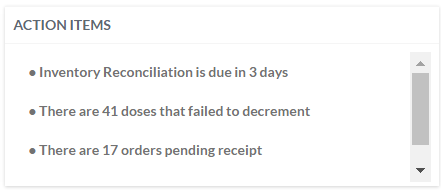
Related
topics:
 VOMS
2.16.12
User Guide
VOMS
2.16.12
User Guide  VOMS
2.16.12
User Guide
VOMS
2.16.12
User Guide