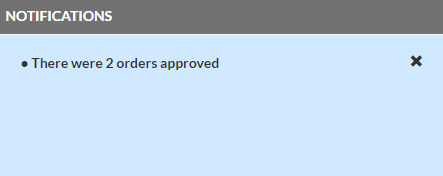|
|
 VOMS
2.16.8
User Guide
VOMS
2.16.8
User Guide |
Notifications
The Notifications section of the VOMS dashboard displays messages that
the logged-in user needs to be aware of. General notifications can be
deleted by clicking the X to the
right of the notification. Important notifications that need to be acted
upon cannot be deleted by the user. Instead, the action must be completed
before the notification is removed automatically by the application.
The types of notifications that appear depend on the user's access level
and permissions, as well as organization/facility options. Each notification
line is a link; click it to go to the appropriate application page. Click
the X to the right of a notification
to remove it from the list. Some of the notifications include the following:
- Provider
Agreement is due in X days - Notifies the user that the provider
agreement is due in a specific number of days (45 days or less). Click
the notification link to go to the Provider
Agreements page in the application. The system automatically removes
the notification after the task is completed
- Order X
was approved or There
were X orders approved - Notifies the user that a specific
order (or multiple orders) has been approved. Click the notification
link to go to the Order and Transfers
page.
- X vials
are expiring in ≤ 120 days - Notifies the user
that a specific number of vials are due to expire in 120 days or less.
Click the notification link to go to the page to see a list of the specific lots
that are about to expire.
- There were
X orders denied - Notifies the user that a specific number
of orders were denied. Click the notification link to go to the Orders and Transfers page.
- There were
X transfers denied - Notifies the user that a specific number
of transfers were denied. Click the notification link to go to the
Orders and Transfers page. Requires
that the organization/facility have the Enable
vaccine transfers option enabled.
Example Notifications section on the dashboard (Home page):
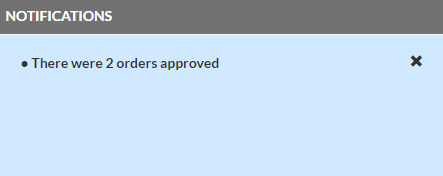
Related
topics:
 VOMS
2.16.8
User Guide
VOMS
2.16.8
User Guide  VOMS
2.16.8
User Guide
VOMS
2.16.8
User Guide