 VOMS State User Guide
VOMS State User Guide VOMS State User Guide VOMS State User Guide |
The VTrckS shipment file supplied by the CDC can be imported and the order fulfillment details automatically added to the system by authorized users. Order numbers included in the imported file are updated to Shipped status.
To import a shipping file, click the Approvals & Management > Import Shipping Files link in the menu. The Import Shipping page opens. Click Browse and locate the file, then click Open. The file name appears in the File Name field. Click Import. The file is uploaded and the information is imported into the system. The import results are displayed on the page (number of invalid records and imported records, as well as the number of records that failed to import and the total number of records read). This import results section can be closed by clicking on the X located on the upper right side of the section.
To view the log for the most recent shipment file import, click the View Logs button on the Import Shipping page. The log displays a row-by-row assessment of the shipment file, stating either success or failure for that specific row. The number of rows displayed on the screen is listed; click Next to view the next rows of information. To download the log file, click Download Log File. To hide the log information, click Hide Logs.
The columns and buttons in this section are as follows:
| Columns/Buttons | Description |
| Order # | The order number. |
| Order Item Line Number | The line number in the import file that corresponds to the order. |
| Error | The problem in the order that caused the error. |
| More Details | Click the View button in this column to see more details about the error. The log details for the order opens, with the errors highlighted in yellow. Example:
|
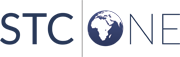 |