 VOMS Organization/Facility Client User Guide (v. 2.26.0)
VOMS Organization/Facility Client User Guide (v. 2.26.0) VOMS Organization/Facility Client User Guide (v. 2.26.0) VOMS Organization/Facility Client User Guide (v. 2.26.0) |
If you need additional help on any page, click the Information icon (![]() ) located in the header bar to open the embedded help. The help documentation opens to the page related to the VOMS page you are on. (For example, if you click the Information icon while you are on the Cold Storage page in VOMS, the documentation opens to the Cold Storage help page.)
) located in the header bar to open the embedded help. The help documentation opens to the page related to the VOMS page you are on. (For example, if you click the Information icon while you are on the Cold Storage page in VOMS, the documentation opens to the Cold Storage help page.)
To view help documentation for other topics, use the table of contents located in the navigation panel along the left side.
The documentation is divided into two parts: the Organization/Facility User Guide and the State User Guide.
The icons used in the documentation are as follows:
| Icon | Description |
|
|
Click this icon to see the table of contents, which contains the list of chapters and topics available in the documentation. If a filter is used, the table of contents only lists the chapters and topics available for the selected filter. |
|
|
Click this icon to open a chapter and see the list of topics contained within it. If the chapter title is also a topic (such as an overview about the chapter), the topic appears on the right). |
|
|
This icon signifies that the chapter is open; the topics available in this chapter are listed underneath. Click on any topic (or on the chapter name) to view the information. |
|
|
This icon indicates the page is a topic. Click a topic to view the information on the right. |
|
|
Click this icon to use the index. Scroll through the list or search for a keyword. To search for a specific index keyword in the list, click where it displays Filter Keywords and enter a word or term. The index list narrows to display only the matching keywords. Click on a keyword to view that topic/page. To display the entire index list again, remove the text from the search field. |
|
|
Click this icon to view the glossary of common words, acronyms, and phrases. Scroll through the list or search for a specific word/term by clicking in the Filter Terms search field and entering one or more characters. The glossary list narrows to display only the matching glossary words/terms. Click on a word/term to view the glossary definition. To display the entire glossary list again, remove the text from the search field. |
|
|
Click this icon to print a topic. Remember to turn off the headers and footers before printing. You can also save to PDF if your browser and plug-ins offer this option. (Note: If this icon does not appear in the top header bar, lengthen the browser window width or open to full size.) |
|
|
Use your browser's bookmark or favorites feature to save a topic or chapter as a favorite. |
Note that the most up-to-date help documentation for any STC product is always available on the STC Documentation Portal at https://documentation.stchome.com/.
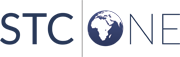 |