 VOMS Organization/Facility Client User Guide (v. 2.26.0)
VOMS Organization/Facility Client User Guide (v. 2.26.0) VOMS Organization/Facility Client User Guide (v. 2.26.0) VOMS Organization/Facility Client User Guide (v. 2.26.0) |
Orders and transfers, including denied ones, can be archived so that they no longer appear on the inbound orders/transfers or outbound transfers list.
To archive an order or transfer, first search for the organization/facility in the search bar, if necessary, then click the Orders & Returns > Orders & Transfers link in the menu. The Orders and Transfers page opens with the Inbound Orders & Transfers tab section displayed. (If necessary, click the Outbound Transfers tab.) Locate the order or transfer in the list, using the search box if needed, or sort a column by clicking on the column header to more easily locate the order or transfer in the list.
Once the item has been located in the list, click the View button. The Inbound - View Details page or the Transfers - View Details page opens. Review the information as needed and click Archive at the bottom of the page to archive the denied order or transfer. The order/transfer no longer appears in the main list. (Note that if the Archive button is not displayed at the bottom of the page, the order/transfer cannot be archived at that time.)
You can also archive a new order after you've started creating it. Again, simply click the Archive button. The new order is removed from the list.
To review an archived order, see Search History.
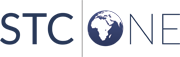 |