 VOMS Organization/Facility Client User Guide (v. 2.26.0)
VOMS Organization/Facility Client User Guide (v. 2.26.0) VOMS Organization/Facility Client User Guide (v. 2.26.0) VOMS Organization/Facility Client User Guide (v. 2.26.0) |
To generate a report:
To erase previously entered report criteria and start over, click Reset.
Some reports can be exported. To export a report, click Export Report.
This button only appears if a state has added and configured it. To print a report, click Print Report and select a printer from the Printer dialog box.
This button only appears if a state has added and configured it in IWeb. To send a report to the system administrator after it has been generated, click Email Report. Click OK on the confirmation dialog box to confirm sending the report via email.
To cancel sending the report (abort the email process), click Cancel.
Some reports, such as the Vaccine Return Adjustment Notification report, can be printed to a Word document in mailing label format. The depot address information and the provider address information are exported to Word as mailing labels. The depot addresses will appear first in the document, followed by the provider addresses.
To print the report to Word as mailing labels, click Create Mailing Labels.
Click the Back button to return to the main Reports screen.
If there is no facility defined for an organization/facility, the report output displays Facility Undefined. This means that the report will use the organization data instead of the data from a facility.
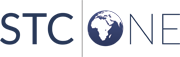 |