 VOMS State User Guide
VOMS State User Guide VOMS State User Guide VOMS State User Guide |
The Prebooking Percentage Allocation page allows authorized users to set the percentage used for calculating the allocation during the prebooking approval process. To access this page, the Enable Prebooking property must be enabled. To configure these settings, click the Admin & Settings menu link and then Prebooking Percentage Allocation (under Order Management).
The prebooking order set and prebooking categories must be configured before changes can be made on the Prebooking Percentage Allocation page.
First select a Prebooking Category. All vaccines in all order sets for the selected category will populate for the user to set the percentage allocation. If a vaccine is in multiple order sets, it will only be displayed once and the allocation set will be used for all order sets.
Then set the percentage allocation of each vaccine for the order cycles. The estimated doses to be fulfilled will be calculated when the percentage allocation and minimum order quantity rules are applied to order cycles. Percentages are used to auto fulfill prebooking orders based on the remaining quantity requested. An authorized user will be able to set the percentage for each antigen within each Order Cycle. No single allocation can be over 100%. 0% can be used as an allocation. Total percentage allocation for a given antigen may exceed 100% over multiple order cycles. An authorized user must fill in each preceding Order Cycle before moving on to the next one.
Once an Order Cycle has been given a percentage allocation, the pre-booking order set cannot be modified.
Once an order has been created for an Order Cycle, the percentage for that Order Cycle cannot be changed.
The fields, options, and buttons on this page are as follows:
| Column/Field | Description |
| Vaccine |
The antigen, brand name, packaging information, presentation, NDC number, funding source, total requested doses, and total fulfilled doses. The total fulfilled doses update each time an order is fulfilled. |
| Order Cycle |
Select a vaccine's fulfillment detail modal icon. Enter an amount for the percentage. Select the refresh button. The "Estimated Doses to be Fulfilled" will then populate. The modal icon will only populate on the latest Order Cycle. |
Click Save to save the percent allocation(s). Once the percent allocation(s) has been set, an authorized user may approve Prebooking Orders/Fulfill Prebooking Requests.
Click Cancel to leave the page and no changes will be made.
Click Add Order Cycle for when all the order cycles on the screen have been completed and additional order cycles are needed.
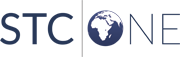 |