 VOMS State User
Guide (v. July 2018)
VOMS State User
Guide (v. July 2018)|
|
 VOMS State User
Guide (v. July 2018) VOMS State User
Guide (v. July 2018) |
The Define Order Sets settings allow authorized users to configure the order sets used in VOMS if the Administration > Properties > Vaccine Management options Enable Custom Order Set for Date Range and Enable Custom Order Set for PIN Range have been configured in IWeb. Additionally, the Allow Online Orders option must be enabled for the organization/facility.
To configure these settings, select Admin & Settings > Order Management > Define Order Sets. The Define Order Set page opens.
To search for a specific order set, enter a few characters of the name in the Search Order Set field. The list automatically narrows to only include order sets that contain those characters. To return to a full list of order sets, remove the text from the search field.
To include inactive order sets in the list, select the Include Inactive option.
To add a new order set, click Add New Order Set. The Add New Order Set page opens. Enter the information and click Save.
Click
here to see the Add New Order Set page.
The available fields and options on this page are as follows:
| Field/Option | Description |
| Order Set Name | Enter a descriptive, unique name for the order set. This field is required. |
| Order Set Options | If applicable, select one or more of these options:
|
| Fulfillment Type | Select the fulfillment type, Depot or Distributor. One option or the other is required. |
| Requires Local Approver | If this order set requires approval from a local approver, select Yes. Otherwise, select No. If Yes is selected, click in the Local Approver field (which appears after Yes is selected) and select the approver from the drop-down list. |
| Add Vaccines | Add vaccines to the order set by first clicking the funding source name and then selecting one or more vaccines. After one more vaccines is selected, click Add to List. The selected vaccine(s) is moved to the Vaccines Included in Order Set box on the right. Click Select All to select all of the vaccines in a funding source section and add them to the order set. Once a vaccine has been added to the order set, it can be removed by selecting the Remove option and then click Save. To restrict users from ordering a vaccine, select the Restrict from Ordering option for that vaccine. |
| Vaccines Included in Order Set | Once a vaccine has been selected, it is moved to this box. To remove a vaccine from the order set, select the Remove option for that vaccine. To prevent users from ordering a specific vaccine, select the Restrict from Ordering option for that vaccine. |
To edit an existing order set, first search for and/or locate it in the list, then click on its name. The order set opens on a new page. Edit the information as necessary and click Save.
Once saved, the order set remains open on the page for further review. To return to the Define Order Set page, either click on the X in the upper right-hand corner of the page or click the Cancel button at the bottom of the page.
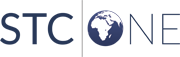 |