 STC | iQ (v. April 2018) State User
Guide
STC | iQ (v. April 2018) State User
Guide|
|
 STC | iQ (v. April 2018) State User
Guide STC | iQ (v. April 2018) State User
Guide |
For easier organization, authorized users can create contact groups and add contacts to them. Contact groups can be used like distribution lists. To create and use contact groups, click the Admin > Contact Groups menu link. The Contact Groups page opens.
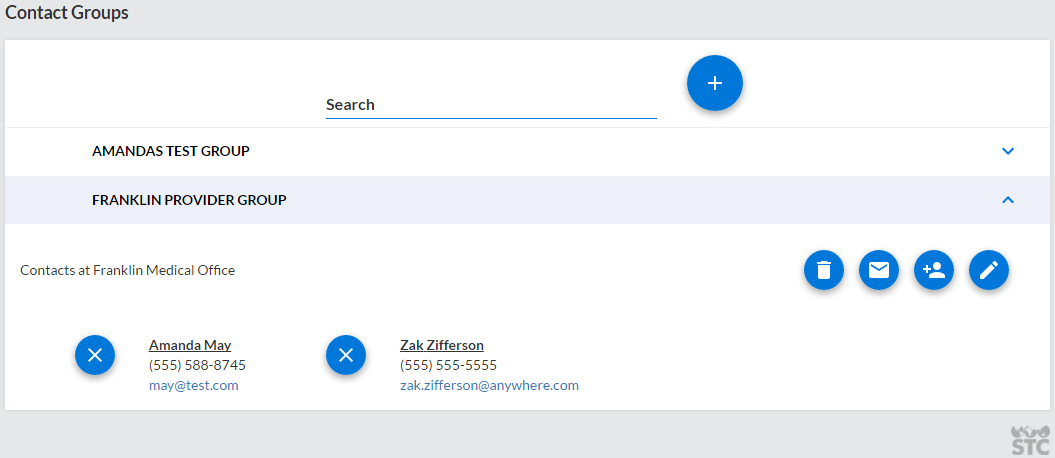
To search for a specific contact group in the list, begin entering at least a few characters in the Search field. The contact groups list narrows as text is entered in the Search field.
To add a new contact group, click the round blue +
(Add) icon (![]() ). The Add Contact List window opens.
Enter the new contact group's name in the List Name field and a description
in the Description field. Select one or more contacts to be included in
the group and click Create when
finished. The new contact group is added to the list.
). The Add Contact List window opens.
Enter the new contact group's name in the List Name field and a description
in the Description field. Select one or more contacts to be included in
the group and click Create when
finished. The new contact group is added to the list.
To edit a contact group name, first locate the group in the list and
then click on the header bar for it. The contact group section options.
Click the Edit icon ( ). On the Update List window
that pops up, edit the group name and/or description as necessary and
click Update when finished.
). On the Update List window
that pops up, edit the group name and/or description as necessary and
click Update when finished.
To delete a contact group, first locate the group in the list and then
click on the header bar for it. The contact group section options. Click
the Delete icon ( ). The contact group is deleted from
the Contact Groups page, but the contacts remain part of the Global Contacts
list.
). The contact group is deleted from
the Contact Groups page, but the contacts remain part of the Global Contacts
list.
After creating a contact group, additional contacts can be added from
the group on the Contact Groups page. First locate the group in the list
and then click on the header bar for it to open that section. Click the
Add Contacts icon ( ). On the Add
Contacts to List window that opens, select one or more contacts and click
Add. The contacts are added to
the contact group.
). On the Add
Contacts to List window that opens, select one or more contacts and click
Add. The contacts are added to
the contact group.
To delete a contact from a contact group, first locate the group in
the list and then click on the header bar for it to open the section.
For each contact you want to remove from the contact group, click the
Remove icon ( ). The contact is removed from the contact
group, but remains in the Global Contacts list.
). The contact is removed from the contact
group, but remains in the Global Contacts list.
To send an email to an entire contact group, first locate the group
in the list and then click on the header bar to open the group's section.
Click the Email icon (![]() ). Your
default email application (Outlook, for example) opens with the contacts'
email addresses automatically added to the To field. Enter a subject and
message, then send the email as you normally would.
). Your
default email application (Outlook, for example) opens with the contacts'
email addresses automatically added to the To field. Enter a subject and
message, then send the email as you normally would.
To send an email to one contact in a contact group, click the email address for that contact in the contact group section.