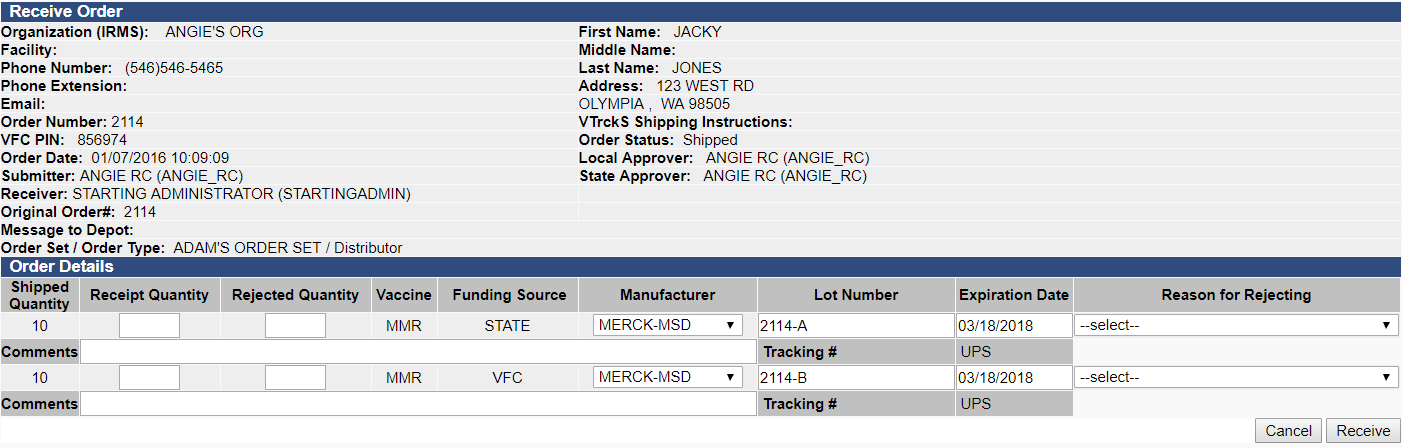How do I receive an order?
NOTES:
- If your facility uses the stand-alone VOMS application, the Orders/Transfer menu category in the left navigation pane is replaced with a VOMS 2.0 link that opens the VOMS application. If this is the case, see the VOMS User Guide for more information about receiving orders.
- If an order has been partially denied, a new order is created for that quantity so that the entire order can have the same status. The Order Status of the original order is then set to Denied. Backorders work the same way. The denied order shows the original order number in the header so that the rest of the order quantity can be referenced. The new order is created only for the denied portion.
- After logging in, click the Orders/Transfers > Create/View Orders link in the left navigation pane. This opens the Orders/Transfers page, which displays a list of current orders and transfers. In the Inbound Orders section, click on the arrow button (in the Select column) for the Approved or Partially Received order to open and receive that order.

- On the Receive Order page, enter the receipt (and/or rejected, if applicable) quantities, select a manufacturer if necessary, select a reason for rejecting if necessary, and click the Receive button. If it is a Partially Received order, the original order's receipt date appears in the Receipt Date column on the far right.