How do I return a vaccine?
NOTE: If your facility uses the stand-alone VOMS application, the Orders/Transfer menu category in the left navigation pane is replaced with a VOMS 2.0 link that opens the VOMS application. If this is the case, see the VOMS User Guide for more information about returning vaccines.
Vaccines can be returned to the vendor for various reasons, such as expired or spoiled. In order to return vaccines, the Organization (IRMS) that is returning vaccines must have the Organization (IRMS) Maintenance option Organization > Detail > Vaccine Management > Allow Vaccine Returns enabled. Additionally, if the Organization is also the Vaccine Returns Depot, the Is Vaccine Return Depot option (on the same page, in the first section) must be enabled.
Check with state specifics on returning vaccines. If the ordering is done at the Organization (IRMS) level and the Facility has inventory, the Facility does not use the wasted reasons. Instead, they transfer inventory back to the Organization and the Organization wastes or deducts the inventory. If the Facility does order inventory, they can use the wasted reasons and the vaccine return is done from the Facility.
- After logging in, click the Orders/Transfers > Create/View Orders link in the left navigation pane. This opens the Orders/Transfers page. Scroll down to the bottom of the page and click Vaccine Return. (If you do not see this button, either the organizatin/facility cannot return vaccines, or you do not have the correct user access level or permissions.)
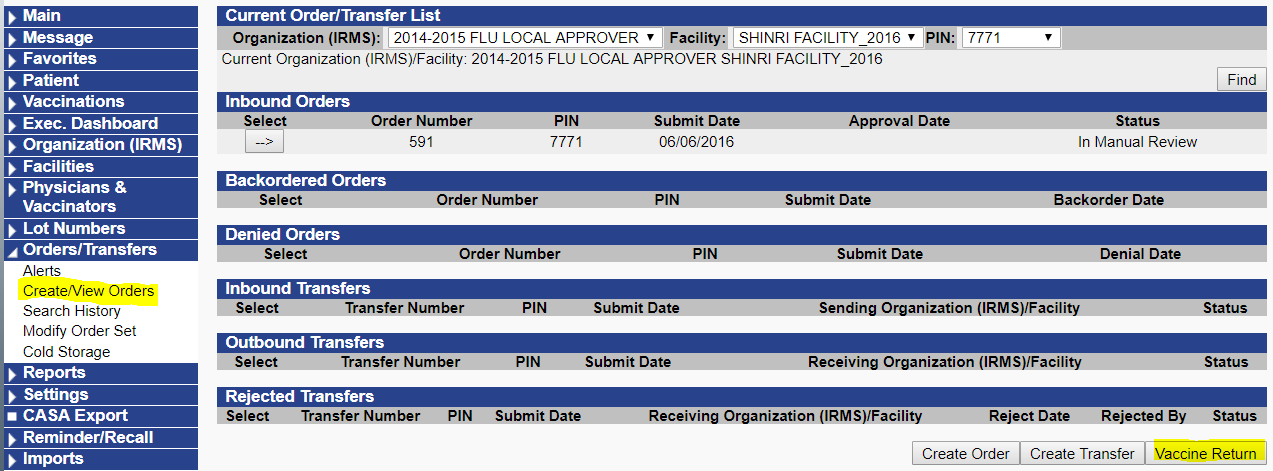
- Select the receiving organization or return depot, enter the transfer quantity, remove any vaccines not being returned (by clicking the Return button for that vaccine), and click the Submit and Print Vaccine Returnbutton.

- Back on the Order/Transfer page, the return now appears in the Outbound Transfers section (because a return is considered a transfer). To print the return, click the arrow button in the Select column, and then click the Print button in the lower left-hand corner of the Transfer Detail page for the return.

