How do I create a transfer?
NOTE: If your facility uses the stand-alone VOMS application, the Orders/Transfer menu category in the left navigation pane is replaced with a VOMS 2.0 link that opens the VOMS application. If this is the case, see the VOMS User Guide for more information about transfering orders.
Authorized users can transfer vaccines between sites within an organization. The organization doesn't need a VFC PIN to enable a vaccine transfer, as long as the facility has the Facilities > Detail > Vaccine Management > Allow Vaccine Transfers option enabled.
Before creating a transfer to an organization alone (without a selected facility), you should first verify that the organization is allowed to receive transfers at the organization level before creating the transfer.
- After logging in, click the Orders/Transfers > Create/View Orders link in the left navigation pane. This opens the Orders/Transfers page, which displays a list of current orders and transfers.
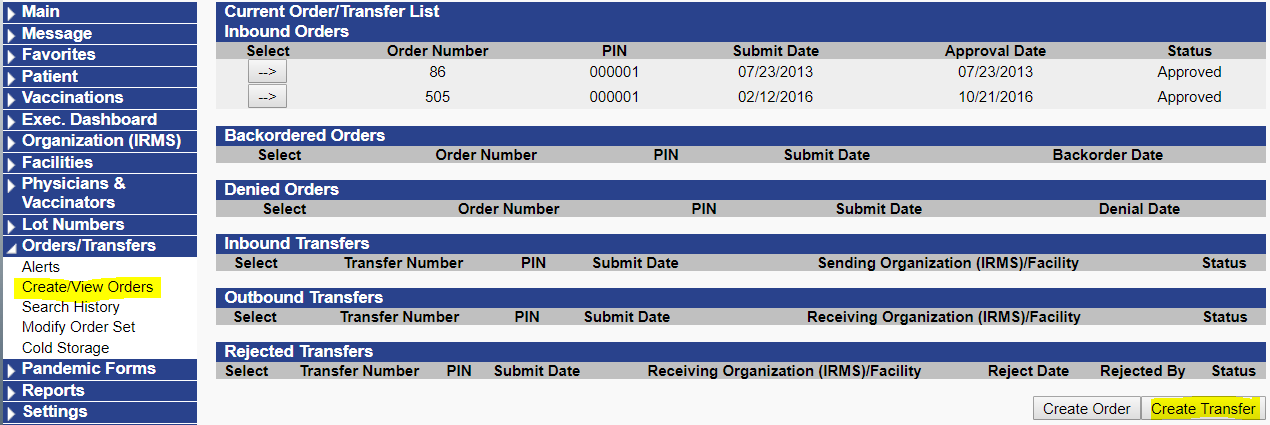
- If your user access level, assigned permissions, and facility settings allow you to create new transfers, you will see the Create Transfer button on the bottom right side. Click it to open the Create Transfer page.
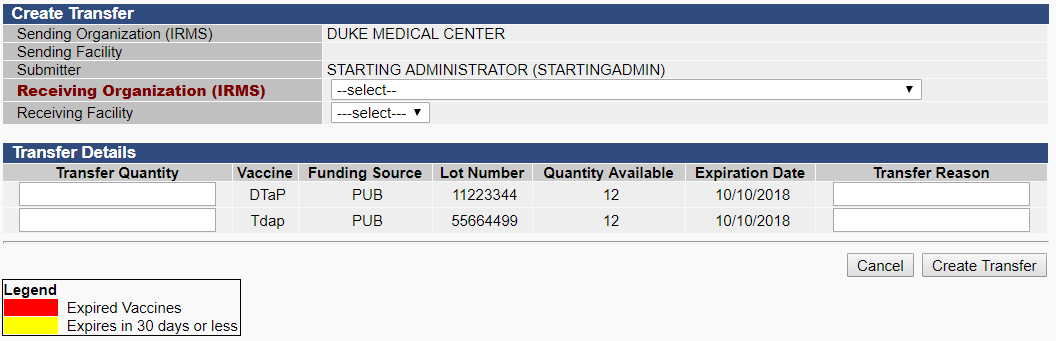
- Select the receiving organization (and facility, if applicable), enter the transfer quantity and transfer reason for each vaccine in the list that you will be transferring, and click Create Transfer.
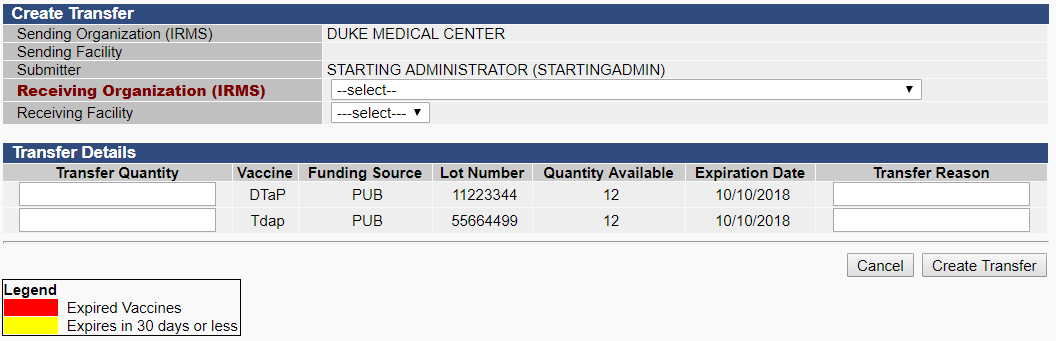
- The Current Order/Transfer List page reopens with the new transfer listed in the Outbound Transfers section. To view, print, or delete the transfer, click the arrow button on the left side of the order in the list (in the Select column). You cannot edit the transfer, but you can delete it and start over.


