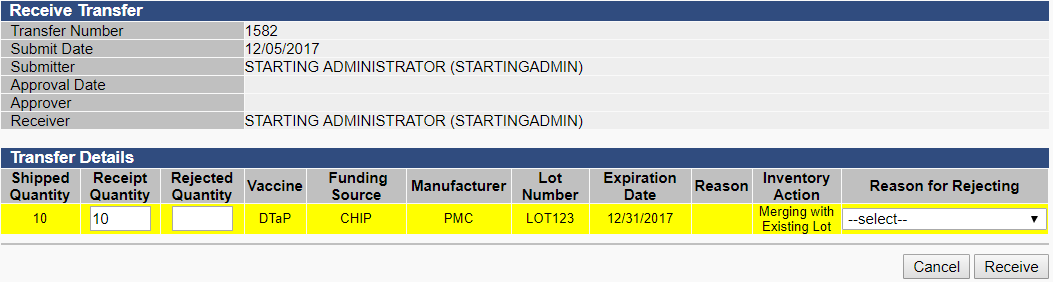How do I receive a transfer?
NOTE: If your facility uses the stand-alone VOMS application, the Orders/Transfer menu category in the left navigation pane is replaced with a VOMS 2.0 link that opens the VOMS application. If this is the case, see the VOMS User Guide for more information about transfering orders.
Authorized users can transfer vaccines between sites within an organization. The organization doesn't need a VFC PIN to enable a vaccine transfer, as long as the facility has the Facilities > Detail > Vaccine Management > Allow Vaccine Transfers option enabled.
- After logging in, click the Orders/Transfers > Create/View Orders link in the left navigation pane. This opens the Orders/Transfers page, which displays a list of current orders and transfers. In the Inbound Transfers section, click on the arrow button (in the Select column) for the Approved transfer to open and receive it.
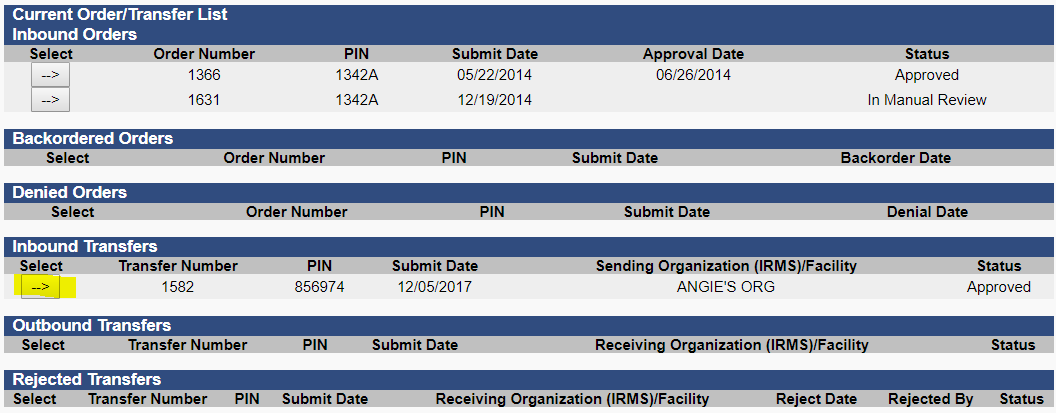
- On the Receive Transfer page, enter the receipt quantity. If rejecting a transfer, enter the rejected quantity and the reason for the rejection. When finished, click the Receive button.