 VIMS 5.16.12.4 User Guide
VIMS 5.16.12.4 User Guide VIMS 5.16.12.4 User Guide VIMS 5.16.12.4 User Guide |
From the provider's perspective, the VIMS module simplifies the ordering process. VIMS improves data accuracy in the registry and alleviates the risk of vaccine shortages by electronically:
The provider has these main activity flows:
When the provider places the order, the vaccines that are low in inventory are automatically added to the order and the order quantities are recommended based on the "administrative" setting performed at the registry level. The projected usage equation takes both historical usage and seasonal variations into account.
The provider also reconciles their inventory prior to placing an order to ensure that the electronic quantities on hand match the physical inventory.
The following diagram shows the activity flow for placing an order:
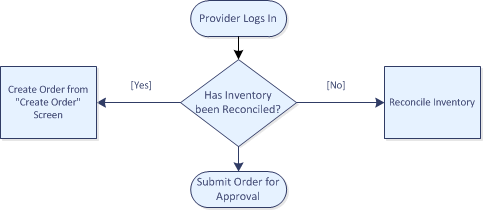
After the provider successfully submits an order, the state or local health jurisdiction either approves, rejects, or back-orders the order. The provider then receives an alert on the status of the order, and another alert to notify them that an order has shipped.
Once the order physically arrives at the provider's location, the provider receives the order into inventory.
The following diagram shows the activity flow for receiving an order:

Providers can also transfer inventory. In cases where provider inventory has expired or been wasted, the provider can transfer inventory back to the state so that the state can receive a refund on the excise tax for that inventory. For more information, see the state's guidelines on expired transfers.
The provider can also use the transfer functionality to move inventory between their sub-sites. Inventory can also be transferred to other providers by the state's request if a provider has inventory that cannot be used before it expires.
The following diagram shows the activity flow for transferring vaccine orders:
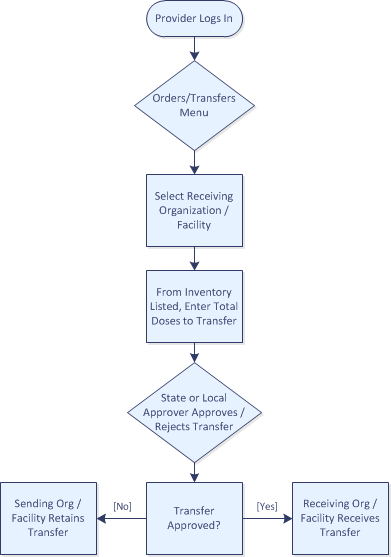
Providers can advertise vaccines they wish to transfer out of their inventory. Advertising transfers will:
To enable this function, a registry client must:
The following steps continue the provider workflow for advertising transfers:
The View All Vaccine Advertisements section displays on the Vaccine Advertisement window, listing all of the vaccines that are currently being advertised by either your facility or by other facilities. Select Advertise Vaccine for Transfer, enter the information in the fields, and click Advertise to create your own vaccine(s) for transfer.
Update and Delete buttons are also available for vaccines that have already been advertised.