 PHC Hub User Guide
(v. March 2018)
PHC Hub User Guide
(v. March 2018)|
|
 PHC Hub User Guide
(v. March 2018) PHC Hub User Guide
(v. March 2018) |
The Resolve Code Values report provides a list of unrecognized, non-CDC standard code values that have been sent in an import profile. A value is considered new and unrecognized if it:
You can use this report to identify the source of a new, unrecognized value. To run the report, click the Reports > Resolve Code Values menu link. On the page that opens, enter any report parameters and click Create Report.
The available report parameters are as follows:
| Field | Description |
| Patient ID | To run the report for a specific patient ID, enter the number. |
| Date Range | To run the report for a specific date range, enter the From and To dates for the range. Values recorded as new and unrecognized within that date range appear in the report. |
| Scope Type | Select an option to report on values at the provider, import profile, user, or facility level. |
| Providers | To run the report for one or more specific provider, click in the field and select the provider(s) from the drop-down list. |
| Message Type | To run the report for one or more specific message types, click in the field and select one or more types from the drop-down list. |
| Batch ID(s) | To run the report for one or more specific batch ID, enter the number(s) in the field. |
| Message ID(s) | To run the report for one or more specific message ID, enter the number(s) in the field. |
| Report Style | Select your report output style (HTML or CSV). |
The report appears on the lower half of the page. You can change the number of entries that appear on the page, or search for a specific item by entering a few characters or numbers in the Search field. If necessary, do one of the following:
 ) for that value in the list, select the appropriate
Code Value, set the Value Status, and click
Save
) for that value in the list, select the appropriate
Code Value, set the Value Status, and click
Save )
for that value in the list. The unrecognized value is removed from
current and future reports. System-generated values are only removed
from the current report and appear in future reports until the value
is resolved.
)
for that value in the list. The unrecognized value is removed from
current and future reports. System-generated values are only removed
from the current report and appear in future reports until the value
is resolved.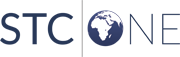 |