
The search bar is located at the top of every page, in the header bar of the application, and is used to search for and select specific organizations, facilities, and VFC PINs. The information shown on an application page is related to the organization/facility selected in this search field.
Depending on the user's access level, an organization and facility may be pre-populated upon login and cannot be changed. Other users have the ability to change facilities within an organization, or move between organizations.
To search for an organization or facility, enter at least a few characters of the name or the system ID (SIIS) or VFC PIN number in the search bar, then press Enter on the keyboard. The list narrows to only include organizations and facilities that meet the search criteria. To collapse an organization in the search bar's drop-down list (to hide all of the facilities listed under the organization name), click the arrow on the right of the organization name (click here to see an example). Select the correct organization/facility from the list. To see the full organization or facility name when it is truncated in the search bar, hover the mouse pointer over the truncated name; the entire organization or facility name appears in a tooltip.
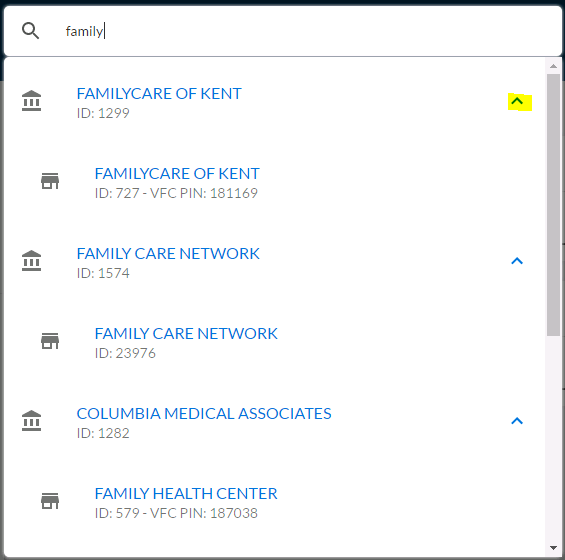
After selecting an organization/facility in the search bar, the information on the application page refreshes to display information relevant to the selected organization/facility.
Of note, there are two icons on the search bar drop-down list to indicate organization or facility:
 - indicates an organization
- indicates an organization - indicates a facility
- indicates a facilityThe image below demonstrates how the organization/facility icons are used in the search bar drop-down list:
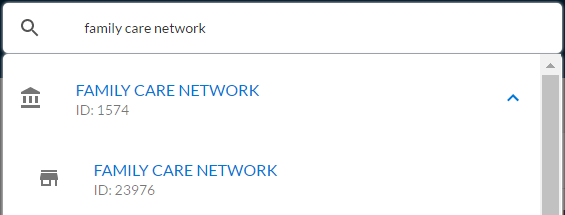
If an X appears next to an organization/facility name in the search bar, authorized users can click it to remove the name(s) and search for other facilities or organizations, depending on their access level. Click in the search bar, enter some text or part of a VFC PIN and press Enter on the keyboard, then scroll through the drop-down list and select the appropriate organization or facility.