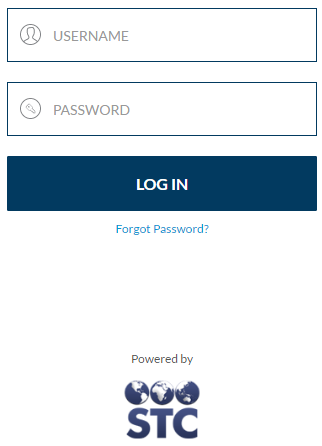VOMS
2.16.12
User Guide
VOMS
2.16.12
User Guide |
|
 VOMS
2.16.12
User Guide
VOMS
2.16.12
User Guide |
Users of this version of VOMS will access it through the IWeb application's Inventory Management menu link, so users will already be logged in to IWeb when they transfer to the VOMS application. As long as IWeb does not "time out" (expire the session because the user has not accessed the IWeb application in a pre-configured number of minutes), the user can transfer between the two applications without needing to sign in to either application again. This is part of the new single sign-on feature.
However, if a user clicks on a VOMS menu link that takes them to the IWeb login page (because they have been automatically logged out of IWeb, for example), they must log back in to IWeb and either manually navigate to the IWeb page or, alternatively, click the Inventory Management link in IWeb to return to VOMS, and then re-click the VOMS menu link to be sent directly to the correct page in IWeb.
With future versions of VOMS and IWeb, additional IWeb pages will be moved to the VOMS application and improvements will be made to the single sign-on feature to help users more easily move between applications.
Example login page for single sign-on: