 VOMS State User Guide
VOMS State User Guide VOMS State User Guide VOMS State User Guide |
The Pandemic Allocation Settings page allows authorized users to submit settings used in the calculation on how doses will be distributed. To configure these settings, click the Admin & Settings menu link and then Pandemic Allocation Settings (under Other Management). The Pandemic Allocation Setting pages opens in IWeb.
There are six tab sections on the Pandemic Allocation Settings page in IWeb:
On each tab, there is a Search box for authorized users to narrow the lists.
This tab has the following columns and fields:
| Column/Field | Description |
| Region |
The region in the county for pandemic vaccine allocation. |
| County |
The county for pandemic vaccine allocation. |
| Census |
The latest census population at the county level. |
| County Weight |
The weight of the population at the county level. |
The authorized user may enter the information for each county and click Submit .
This tab has the following columns and fields:
| Column/Field | Description |
| Region |
The region for pandemic vaccine allocation. |
| Census |
The latest census population at the region level. |
| County Weight |
The weight of the population at the region level. |
The authorized user may enter the information for each region and click Submit .
This tab displays the current inventory that can be allocated out and has the following columns and fields:
| Column/Field | Description |
| Product |
The product number. |
| Vaccine |
The vaccine from the pandemic order set. |
| Vial Type |
PFS (prefilled syringe) or MVD (multi-dose vial). |
| NDC No. |
The NDC number of the vaccine. |
| Doses Allot |
The number of doses allotted. |
| Doses App |
The number of doses applied. |
| Doses Held |
The number of doses held. |
| Doses Avail |
The number of doses available. |
| Boxes Avail |
The number of boxes available. |
The authorized user may enter the doses made available to the state by the CDC for allotment and click Submit .
This tab is organized based on facility type:
Each vaccine that is listed across the top may be marked with the numbers 1-5 from the dropdown list.
The '-' dropdown option, also known as 0, designates a vaccine that should not be sent to a particular facility type.
The user should select a ranking between 1-5 for each facility type and then select Submit .
This tab is organized based on different subspecialty facility types.
Each vaccine that is listed across the top may be marked with the numbers 1-5 from the dropdown list.
The '-' dropdown option, also known as 0, designates a vaccine that should not be sent to a particular facility type.
The user should select a ranking between 1-5 for each facility type that should receive vaccines and then select Submit .
This tab is organized based on specific vaccines in the pandemic order set. The user may enter the percentage of vaccines to allocate based on priority level Highest (1) to Lowest (5).
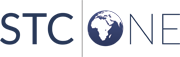 |