 VOMS State User Guide
VOMS State User Guide VOMS State User Guide VOMS State User Guide |
The Product Settings allow authorized users to configure product information such as the display name of the product, CVX code, GTIN number, NDC number, manufacturer, outer package size, presentation (vial, syringe), and product volume. You can also configure whether or not to display the VTrckS NDC, indicate an NDC is a sale NDC, or inactivate a vaccine or GTIN/NDC number.
To configure these settings, click the Admin & Settings menu link and then Product Settings (under System Settings). The Product Settings page opens in the IWeb application.
|
NOTE: If the search bar is empty, select an organization/facility in VOMS first, then click Admin & Settings > Product Settings. If the IWeb application "timed out" or otherwise cancelled the session, it may open to the login page instead of the Product Settings page. Log in to the application again and then click Administration > Settings > Product Settings to go to the Product Settings page from within IWeb. To return to VOMS, click the Inventory Management > VOMS 2.0 menu link in IWeb. |
The list of vaccines appears at the top of the page. To add a new vaccine row, click Add Row at the bottom of the page.
Enter or update the information as needed and click Save when finished.
The columns, fields, and options on this page are as follows:
| Field/Column/Option | Description |
|
Vaccine |
The name of the vaccine. When adding a new row, select the vaccine from the drop-down list. |
|
Product Name |
Enter the product name that should display on related pages. |
|
CVX Code |
The CVX code for the vaccine (read-only). |
|
NDC |
Click the NDC field to open the pop-up window. The window lists previously entered GTIN and NDC numbers, each with the options for Display/VTrckS NDC (select one to display on the page) and an option to select if the vaccine GTIN/NDC is Inactive (select this option to inactivate the number). Click Add Row to add an additional number and click OK when finished. Only one NDC can be selected for the Display/VTrckS NDC option, which is shown in the NDC column. Example NDC pop-up window:
|
|
Manufacturer |
Select the manufacturer from the drop-down list. |
|
Outer Package Size |
If applicable, enter a whole number for the outer package size (i.e., 10). |
|
Presentation |
Select the presentation from the drop-down list. Examples: Pre-filled syringes, Vials, Capsules. |
|
Product Volume |
If applicable, enter the product volume. |
|
Inactive |
If this vaccine is no longer active within the application, select this option. |
|
Delete |
Select this option to remove the vaccine from the list when the Save button is clicked. |
To access this page from within the IWeb application, click Administration > Settings > Product Settings.
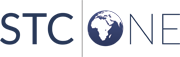 |