 VOMS Organization/Facility
Client User Guide (v. July 2018)
VOMS Organization/Facility
Client User Guide (v. July 2018)|
|
 VOMS Organization/Facility
Client User Guide (v. July 2018) VOMS Organization/Facility
Client User Guide (v. July 2018) |
| NOTE: This report is for Washington users only. |
This report is based on the provider submitted vaccine administered report data. It is a combination of data generated in the application and manual data entered by non-reporters.
This report is run from within the IWeb application, on the Vaccine Administered Report page. To begin, click the Inventory > Doses Administered Reporting menu link in VOMS. If the Linking to IWeb page appears with a grayed-out Continue to IWeb button, enter an organization/facility in the search bar and click the button, which becomes available once an organization/facility is selected.
| NOTE: If the IWeb application was previously open and "timed out" or otherwise cancelled the session, it may open to the login page instead of the Vaccine Administered Report page. Log in to the application again, click the Inventory Management > VOMS 2.0 menu link to return to VOMS, and then re-click the Inventory > Doses Administered Reporting menu link in VOMS. |
Enter the report criteria and click Create Report. The report displays in a new browser tab. Use the browser's print function to print the report.
This report can be scheduled from the Report Module page in IWeb. See Schedule a Report for more information.
| Field | Description |
Reporter Information |
|
(Instructions) |
Review the instructions before continuing. |
Limit Report By |
|
Funding Source |
To limit the report by funding source, select the category from the drop-down list. |
To return to the VOMS application, click the Inventory Management > VOMS 2.0 menu link in IWeb.
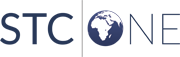 |