 VOMS Organization/Facility
Client User Guide (v. July 2018)
VOMS Organization/Facility
Client User Guide (v. July 2018)|
|
 VOMS Organization/Facility
Client User Guide (v. July 2018) VOMS Organization/Facility
Client User Guide (v. July 2018) |

The search bar is located at the top of every page and is used to search for and select specific organizations, facilities, and VFC PINs. The information shown on any given VOMS page is related to the organization/facility entered in this search field.
Depending on the user's access level, an organization and facility may be pre-populated upon login and cannot be changed. Other users have the ability to change facilities within an organization, or to switch between organizations.
To search for an organization or facility, enter at least a few characters
of the name, system ID (SIIS), or VFC PIN number in the search bar, then
press Enter on the keyboard.
The list narrows to only include organizations and facilities that meet
the search criteria. To collapse an organization in the search bar's drop-down
list (to hide all of the facilities listed under the organization name),
click the arrow on the right of the organization name
(click
here to see an example ).
Select the correct organization/facility from the list. The page refreshes
to display information relevant to the selected organization/facility.
).
Select the correct organization/facility from the list. The page refreshes
to display information relevant to the selected organization/facility.
Of note, there are two icons on the search bar drop-down list that indicate an organization or facility:
 - indicates an organization
- indicates an organization - indicates a facility
- indicates a facilityIf an X appears next to an organization/facility name in the search bar, authorized users can click it to remove the name(s) and search for other facilities or organizations, depending on their access level.
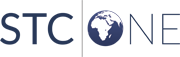 |