 VOMS State User
Guide (v. July 2018)
VOMS State User
Guide (v. July 2018)|
|
 VOMS State User
Guide (v. July 2018) VOMS State User
Guide (v. July 2018) |
This function is used to export a file to submit for accountability, such as receipt of the Temporary Log Report.
The Administration > Settings > Properties > Vaccine Management > Display Accountability Report Links on Order option and the Administration > Settings > Accountability Requirements settings must be enabled/configured in IWeb to use this feature.
Authorized users can manage accountability submissions by clicking the Approvals & Management > Manage Accountability Submissions link in the VOMS menu. The Manage Accountability Submissions page opens in VOMS.
Enter the search parameters as needed and click Search. (Click Clear to erase the search parameters and start over.) The search results appear in the lower part of the page. The search parameters on this page are as follows:
| Search Parameter | Description |
Organization |
To limit the search results to a specific organization, select it from the drop-down list. |
Facility |
To limit the search results to a specific facility, select it from the drop-down list. |
PIN |
To limit the search results to a specific VFC PIN, select it from the drop-down list. |
Requirements |
To limit the search results to one or more specific requirement, select it/them. |
Due Date |
To limit the search results to a specific due date type, select All Dates, Past Due, or Within Date from the drop-down list. |
In the search results list, locate the organization/facility and the requirement in the list, adjust the last submitted date as needed, and click Save. Click Export to export the search results in a file. The fields and options in the search results section of the page are as follows:
| Field/Option | Description |
Organization / Facility / PIN |
The organization/facility name and VFC PIN. |
Requirement |
The name of the requirement. |
Last Submitted Date |
To change the last submitted date, click
the Edit icon ( |
(page number) |
Click a page number to view additional items in the list. |
Displaying ___ Results per Page |
Select the number of items to view per page from the drop-down list (10, 25, 50, or 100). |
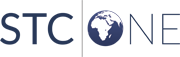 |