 VOMS State User
Guide (v. July 2018)
VOMS State User
Guide (v. July 2018)|
|
 VOMS State User
Guide (v. July 2018) VOMS State User
Guide (v. July 2018) |
The Define Accountability/Compliance Requirements settings allow authorized users to configure these requirements. The information is used when creating and approving orders and transfers.
To configure these settings, click the Admin & Settings menu link and then Define Accountability/Compliance Requirements (under Order Management). The Define Accountability/Compliance Requirements page opens. The following columns and options are available on the page:
| Field | Description |
Include Inactive |
Select this option to display inactive requirements. |
Description |
A description of the accountability/compliance requirement. |
Days In Between |
The number of dates in between requirements. (In other words, how often the provider needs to complete the submission. An entry of 30 days in between means the provider needs to complete the submission every 30 days.) |
Inactive |
To inactivate this accountability requirement, select this option. If the Include Inactive option is selected, inactive requirements display Inactive in the field. |
Edit
|
Click this icon to edit the requirements row. Click Save when finished. |
To add a new accountability/compliance requirement, click Add. The Define Accountability/Compliance Requirements page opens. Enter the description and number of days in between and click Save. The Define Accountability/Compliance Requirements page reopens, with the new requirement added to the list.
To edit an accountability/compliance requirement, click the Edit icon for the requirement in the list. Edit the information and click Save.
To inactivate an accountability/compliance requirement, click the Edit icon and then select the Inactive option.
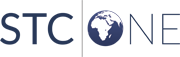 |