 VOMS Organization/Facility
Client User Guide (v. July 2018)
VOMS Organization/Facility
Client User Guide (v. July 2018)|
|
 VOMS Organization/Facility
Client User Guide (v. July 2018) VOMS Organization/Facility
Client User Guide (v. July 2018) |
Authorized users can view a list of returns on the Vaccine Returns page
(Orders & Returns > Returns
link in the menu). (The organization/facility must have the Allow
Vaccine Returns option enabled.) From this page, users can verify
the receiving organization/facility, select a shipping label method, enter
return quantities, submit a return, and print the packing list.
Click
here to see an example Vaccine Returns page.
If the State Depot Return Workflow is selected on the Admin & Settings page (and an organization is designated as the vaccine return depot), the receiving organization is displayed at the top of the Vaccine Returns page. If the McKesson Return Workflow is used, the receiving organization section displays McKesson.
The options, columns, fields, and buttons available on this page are as follows:
| Option/Column/Field/Button | Description |
| Shipping Label Method | These options only display for the McKesson Returns Workflow; users using the State Depot Returns Workflow do not see this section. Select the shipping label method:
|
| Vaccine | The vaccine name, manufacturer, packaging information, and NDC number for the specific vaccine lot numbers. |
| Lot # | The vaccine lot number. If more than one lot number exists for the vaccine, the information for each lot number is listed on a separate row, but still connected to the main vaccine row. |
| Expiration Date | The vaccine expiration date (per lot number). |
| Funding Source | The vaccine funding source (per lot number). |
| Returnable Quantity | The wasted quantity (per lot number). |
| Quantity to Return | Enter the number of doses that are being returned (per lot number). |
| Quantity on Hand | The current quantity on hand for that vaccine lot number. |
| Return Reason | The return reason for that lot vaccine lot number. |
| Wastage Cost | The total wastage cost for that vaccine lot number and return quantity. |
Remove ( ) ) |
To remove a lot number from a vaccine return, click the remove icon in the far right column. |
| Cancel | Click this button to cancel the return. |
| Submit and Print Vaccine Return | Click this button to submit the return and print the packing slip. |
Select the options and enter the information as required, then click Submit and Print Vaccine Return to submit the order and print a packing slip. The Vaccine Return Submission pop-up window appears. Review the information, select the number of boxes are needed for the return, and click Confirm & Print. From the Download Packing List pop-up window, click the Download icon to download the packing list(s) for the selected number of boxes.
The following are the workflow steps for McKesson vaccine returns:
The following are the workflow steps for State Depot vaccine returns:
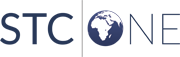 |