 VOMS Organization/Facility
Client User Guide (v. July 2018)
VOMS Organization/Facility
Client User Guide (v. July 2018)|
|
 VOMS Organization/Facility
Client User Guide (v. July 2018) VOMS Organization/Facility
Client User Guide (v. July 2018) |
The Search History feature is used to search for and/or view all orders and transfers that have been placed, regardless of status. To access the Search History page in IWeb, click the Orders & Returns > Search History link in the VOMS menu.
On the Search History page (Orders & Transfers > Search History from the VOMS menu), select a search type tab on the top:
Enter the search criteria as needed and click Search. The search results appear in a list on the page. Click through the page numbers (or use the next and previous arrows) to view additional pages of results. Click the Export button to export the search results list. Click the order, transfer, return or wastage number to view the details for that one item.
The available search fields for each of the search types (orders, transfers, returns, and wastage) are as follows:
| Field/Option | Description |
Organization/Facility Search |
To search within a specific organization/facility, enter the name. The ability to change this field depends on user access level. |
Order Number |
To search for a specific order number, enter it here. |
Order Status |
To search for a specific order status, select it from the drop-down list. |
Lot Number |
To search for a specific lot number, enter it here. |
Submit Date |
To search for a specific submit date range, click in the From and Through fields, select the From and Through dates from the calendar pop-up windows, and click OK. |
Approval Date |
To search for a specific approval date range, click in the From and Through fields, select the From and Through dates from the calendar pop-up windows, and click OK. |
Receipt Date |
To search for a specific receipt date range, click in the From and Through fields, select the From and Through dates from the calendar pop-up windows, and click OK. |
Denial Date |
To search for a specific order denial date range, click in the From and Through fields, select the From and Through dates from the calendar pop-up windows, and click OK. |
Limit orders by vaccines |
To limit the search results to orders containing a specific vaccine, select the Yes option and enter a vaccine name in the Search Vaccine box. |
Search Vaccine |
If limiting the search results to orders containing one or more specific vaccines, select the Yes option for Limit order by vaccines and enter the vaccine name here. |
| Field/Option | Description |
Organization/Facility Search |
To search within a specific organization/facility, enter the name. The ability to change this field depends on user access level. |
Transfer Number |
To search for a specific transfer number, enter it here. |
Lot # |
To search for a specific lot number, enter it here. |
Submit Date |
To search for a specific submit date range, click in the From and Through fields, select the From and Through dates from the calendar pop-up windows, and click OK. |
Approval Date |
To search for a specific approval date range, click in the From and Through fields, select the From and Through dates from the calendar pop-up windows, and click OK. |
Receipt Date |
To search for a specific receipt date range, click in the From and Through fields, select the From and Through dates from the calendar pop-up windows, and click OK. |
Denial Date |
To search for a specific transfer denial date range, click in the From and Through fields, select the From and Through dates from the calendar pop-up windows, and click OK. |
Limit transfers by vaccines |
To limit the search results to transfers containing one or more specific vaccines, select the Yes option and enter a vaccine name in the Search Vaccine box. |
Search Vaccine |
If limiting the search results to transfers containing a specific vaccine, select the Yes option for Limit order by vaccines and enter the vaccine name here. |
| Field/Option | Description |
Organization/Facility Search |
To search within a specific organization/facility, enter the name. The ability to change this field depends on user access level. |
Return Number |
To search for a specific return number, enter it here. |
Lot # |
To search for a specific lot number, enter it here. |
Submit Date |
To search for a specific submit date range, click in the From and Through fields, select the From and Through dates from the calendar pop-up windows, and click OK. |
Approval Date |
To search for a specific approval date range, click in the From and Through fields, select the From and Through dates from the calendar pop-up windows, and click OK. |
Limit returns by vaccines |
To limit the search results to returns containing one or more specific vaccines, select the Yes option and enter a vaccine name in the Search Vaccine box. |
Search Vaccine |
If limiting the search results to returns containing a specific vaccine, select the Yes option for Limit order by vaccines and enter the vaccine name here. |
| Field/Option | Description |
Organization/Facility Search |
To search within a specific organization/facility, enter the name. The ability to change this field depends on user access level. |
Wastage Number |
To search for a specific wastage number, enter it here. |
Lot # |
To search for a specific lot number, enter it here. |
Submit Date |
To search for a specific submit date range, click in the From and Through fields, select the From and Through dates from the calendar pop-up windows, and click OK. |
Approval Date |
To search for a specific approval date range, click in the From and Through fields, select the From and Through dates from the calendar pop-up windows, and click OK. |
Limit wastage by vaccines |
To limit the search results to wastages containing a specific vaccine, select the Yes option and enter a vaccine name in the Search Vaccine box. |
Search Vaccine |
If limiting the search results to wastages containing one or more specific vaccines, select the Yes option for Limit order by vaccines and enter the vaccine name here. |
After performing a search, the search results are listed on the page. To view additional pages of search results, click a page number or the next/previous arrows. To export the search results list, click the Export button.
To view the details of a specific order, transfer, return or wastage item, locate it in the list and click the order/transfer/return/wastage number button. The item details open in a new Search History page. View the details and click the Back button to return to the search results list.
Depending on the item type and user access level, additional buttons may be available on the Search History pages. For example, authorized users can recreate a VTrckS file by clicking the Recreate VTrckS File button.
The following column, fields and buttons appear in the search results for order searches:
| Column/Field/Button | Description |
Order # |
Click the order number button to view the order. Click Back when finished viewing the details. |
Order Status |
The status of the order. |
Organization/Facility |
The name of the organization/facility. |
Submit Date |
The date the order was submitted, if applicable. |
Approval Date |
The date the order was approved, if applicable. |
Denial Date |
The date the order was denied, if applicable. |
Receipt Date |
The date the order was received, if applicable. |
(Page Numbers) |
If there are additional pages of orders, page numbers appear under the table. Click a page number to view the orders available on that page. |
Displaying ___ Results per Page |
Select 10 (default), 25, 50, or 100 from the drop-down list to display that number of rows in the table. |
Export |
Click this button to export the search results to a CSV file. |
The following column, fields and buttons appear in the search results for transfer searches:
| Column/Field/Button | Description |
Transfer # |
Click the transfer number button to view the order. Click Back when finished viewing the details. |
Transfer Status |
The status of the transfer. |
Sending Organization/Facility |
The name of the sending organization/facility. |
Receiving Organization/Facility |
The name of the receiving organization/facility. |
Submit Date |
The date the transfer was submitted, if applicable. |
Approval Date |
The date the transfer was approved, if applicable. |
Denial Date |
The date the transfer was denied, if applicable. |
Receipt Date |
The date the transfer was received, if applicable. |
(Page Numbers) |
If there are additional pages of transfers, page numbers appear under the table. Click a page number to view the orders available on that page. |
Displaying ___ Results per Page |
Select 10 (default), 25, 50, or 100 from the drop-down list to display that number of rows in the table. |
Export |
Click this button to export the search results to a CSV file. |
The following column, fields and buttons appear in the search results for return searches:
| Column/Field/Button | Description |
Return # |
Click the return number button to view the order. Click Back when finished viewing the details. |
Organization/Facility |
The name of the organization/facility. |
Submit Date |
The date the return was submitted, if applicable. |
Approval Date |
The date the return was approved, if applicable. |
(Page Numbers) |
If there are additional pages of returns, page numbers appear under the table. Click a page number to view the orders available on that page. |
Displaying ___ Results per Page |
Select 10 (default), 25, 50, or 100 from the drop-down list to display that number of rows in the table. |
Export |
Click this button to export the search results to a CSV file. |
The following column, fields and buttons appear in the search results for wastage searches:
| Column/Field/Button | Description |
Wastage # |
Click the order number button to view the wastage. Click Back when finished viewing the details. |
Organization/Facility |
The name of the organization/facility. |
Submit Date |
The date the wastage was submitted, if applicable. |
Approval Date |
The date the wastage was approved, if applicable. |
Wastage Reason |
The reason for the wastage. |
Wastage Quantity |
The total quantity of the wastage. |
Wastage Cost |
The total cost of the wastage. |
(Page Numbers) |
If there are additional pages of wastage, page numbers appear under the table. Click a page number to view the orders available on that page. |
Displaying ___ Results per Page |
Select 10 (default), 25, 50, or 100 from the drop-down list to display that number of rows in the table. |
Export |
Click this button to export the search results to a CSV file. |
To export the search results to review or print them in a CSV-formatted file, click the Export button that appears under the list of search results.
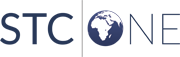 |