 VOMS Organization/Facility
Client User Guide (v. July 2018)
VOMS Organization/Facility
Client User Guide (v. July 2018)|
|
 VOMS Organization/Facility
Client User Guide (v. July 2018) VOMS Organization/Facility
Client User Guide (v. July 2018) |
This report displays data about the aggregate wastage of vaccines.
To access this report, click the Reports menu link in VOMS, then scroll to the Vaccine Management section of the Reports page in IWeb and click on the report title, Aggregate Wastage Report. The Aggregate Wastage Report page opens.
NOTE: If the search bar is empty, select an organization/facility in VOMS first, then click the Reports menu link. If the IWeb application "timed out" or otherwise cancelled the session, it may open to the login page instead of the Reports page. Log in to the application again, click the Inventory Management > VOMS 2.0 menu link to return to VOMS, and then re-click the Reports link in VOMS (or click the Learn More button on the Vaccine Wastage Overview graph on the dashboard/Home page). To return to the Reports page from elsewhere in IWeb, click the Reports > Report Module menu link in IWeb. |
Enter the report criteria and click Create Report. The report displays in a new browser tab. Use the browser's print function to print the report.
| NOTE: Click on a link in the Number of Doses Wasted column to see detailed descriptions of the wasted vaccines. |
| Field | Description |
Limit Report By |
|
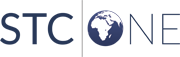 |