 VOMS Organization/Facility
Client User Guide (v. July 2018)
VOMS Organization/Facility
Client User Guide (v. July 2018)|
|
 VOMS Organization/Facility
Client User Guide (v. July 2018) VOMS Organization/Facility
Client User Guide (v. July 2018) |
This report displays the daily inventory for any given vaccine or medication. The report lists the organization/facility, vaccine, starting inventory, date(s) (listed separately per date), total (by vaccine), and ending inventory.
To access this report, click the Reports menu link in VOMS, then scroll to the Vaccinations section of the Reports page in IWeb and click on the report title, Daily Inventory Report. The Daily Inventory Report page opens.
NOTE: If the search bar is empty, select an organization/facility in VOMS first, then click the Reports menu link. If the IWeb application "timed out" or otherwise cancelled the session, it may open to the login page instead of the Reports page. Log in to the application again, click the Inventory Management > VOMS 2.0 menu link to return to VOMS, and then re-click the Reports link in VOMS. To return to the Reports page from elsewhere in IWeb, click the Reports > Report Module menu link in IWeb. |
Enter the report criteria and click Create Report. The report displays in a new browser tab. Use the browser's print function to print the report. To export the report, click Export Report.
| Field | Description |
Limit Report By |
|
Lot Number |
To limit the report to a specific lot number, enter it here. |
Aggregate By |
Select whether the aggregate report option should be based on:
|
Sort By |
Select the category to use for sorting the report:
|
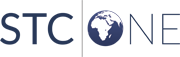 |