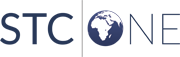VOMS Organization/Facility
Client User Guide (v. July 2018) VOMS Organization/Facility
Client User Guide (v. July 2018) |
Lot Usage and Recall Report
This report displays a list of patients who have received a specific
lot number (including the dose size) during a specified date range. It
also provides an option to mark all selected vaccinations as Compromised
so that patients can be recalled and revaccinated. Valid compromise reasons
are:
- Given after Vaccine Expiration Date
- Stored at Unacceptable Temperatures prior
to Administration
- Vaccine Lot Recalled
To access this report, click the Reports
menu link in VOMS,
then scroll to the Vaccinations section of the Reports page in IWeb and
click on the report title, Lot Usage
and Recall Report.
NOTE:
If the search bar is empty, select
an organization/facility in VOMS
first, then click the Reports
menu link.
If the IWeb application "timed out"
or otherwise cancelled the session, it may open to the login
page instead of the Reports page. Log in to the application
again, click the Inventory
Management > VOMS 2.0 menu link to return to
VOMS,
and then re-click the Reports
link in VOMS.
To return to the Reports page from elsewhere in IWeb, click
the Reports > Report Module
menu link in IWeb. |
|
Enter the report criteria and click Create
Report. The report displays in a new browser tab. Use the browser's
print function to print the report.
Once the report has displayed, all of the vaccinations can be marked
as compromised by selecting a reason and clicking Mark
All Results as Compromised.
The report criteria on the Lot Usage and recall Report page are as follows:
| Field |
Description |
Limit
Report By |
- Organization
(IRMS),
Organization (IRMS) Group,
Do Not Limit -
Select the Organization (IRMS) or Organization (IRMS)
Group from the drop-down list, or select Do
Not Limit. The default is the user's IRMS.
NOTE about IRMS Client and View users: A user with one
of these two access levels can only run the report for
either an IRMS or an IRMS Group when they are assigned
to one or the other. If the user is not assigned to an
IRMS Group, the IRMS drop-down list is not available as
an option.
- Facility,
Facility Group,
Do Not Limit -
Select the Facility or Facility Group from the drop-down
list, or select Do Not
Limit.
- VFC PIN - Select
a VFC PIN from the drop-down list to limit the report
by this criterion.
- Active
Lots, Inactive
Lots, All
Expired Lots - To limit the report by specific
lot numbers in each of these categories, select one or
more lot numbers from the box on the left and click the
>> button
to move the selected item(s) to the box on the right,
which holds the list of selected lot numbers. Use the
shift key to select multiple lot numbers listed in order,
and use the CTRL key to select lot numbers that are out
of sequential order. To remove one or more lot numbers
from the box on the right in each section, select the
lot number(s) and click <<.
- Date
Range - To limit the report by a specific date
range, enter the beginning (From)
and ending (Through)
dates in the respective fields.
- Lot
Number - Enter a lot number to limit the report
by that criterion.
- District/Region
- Select a specific district or region from the drop-down
list.
|
Related topics:
 VOMS Organization/Facility
Client User Guide (v. July 2018)
VOMS Organization/Facility
Client User Guide (v. July 2018) VOMS Organization/Facility
Client User Guide (v. July 2018)
VOMS Organization/Facility
Client User Guide (v. July 2018)