 VOMS Organization/Facility
Client User Guide (v. July 2018)
VOMS Organization/Facility
Client User Guide (v. July 2018)|
|
 VOMS Organization/Facility
Client User Guide (v. July 2018) VOMS Organization/Facility
Client User Guide (v. July 2018) |
This report displays doses by vaccine type that were returned, doses received by the depot, and total adjustments to vaccine inventory by provider. It is run for a particular Organization (IRMS) or Facility and is accessible by all users.
To access this report, click the Reports menu link in VOMS, then scroll to the Vaccine Management section of the Reports page in IWeb and click on the report title, Vaccine Return Adjustment Notification. The Vaccine Return Adjustment Notification page opens.
NOTE: If the search bar is empty, select an organization/facility in VOMS first, then click the Reports menu link. If the IWeb application "timed out" or otherwise cancelled the session, it may open to the login page instead of the Reports page. Log in to the application again, click the Inventory Management > VOMS 2.0 menu link to return to VOMS, and then re-click the Reports link in VOMS. To return to the Reports page from elsewhere in IWeb, click the Reports > Report Module menu link in IWeb. |
Enter the report criteria and click Create Report. The report displays in a new browser tab. Use the browser's print function to print the report.
This report can also be exported as a Word document in mailing label format. Click Create Mailing Labels to print the labels to a Word file.
| Field | Description |
Limit Report By |
|
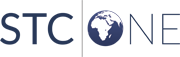 |