 VOMS State User
Guide (v. July 2018)
VOMS State User
Guide (v. July 2018)|
|
 VOMS State User
Guide (v. July 2018) VOMS State User
Guide (v. July 2018) |
The Assign Order Sets to Organizations/Facilities settings allow authorized users (with the Provider Ordering and Vaccine Ordering Management permissions) to manage order sets for multiple providers, providing flexibility for the state to select all providers or a group of providers by PIN.
To configure these settings, click the Admin & Settings menu link and then Assign Order Sets to Orgs and Facilities (under Order Management). The Assign Order Sets to Orgs and Facilities page opens.
First, select an order set from the drop-down list. To deselect an order set, either click the X next to the name or delete the text in the field.
Once an order set is selected, two additional sections appear on the page, listing the Unassigned and Assigned organizations/facilities. In both sections, you can narrow the list by entering a facility name or PIN into the search field.
The fields, options, and buttons on this page are as follows:
| Field/Option/Button | Description |
| Unassigned Search field | Use the search field above the Unassigned list of organizations/facilities to narrow the list. Click in the field and enter a few characters of the name or the PIN. The Unassigned list narrows as text is entered. |
| (select Unassigned) | Select one or more organizations/facilities to assign to the order set and click Add. They then move from the Unassigned list to the Assigned list. (Does not display if no results are found.) |
| Search by PIN # or Facility (Unassigned list) | The unassigned organization/facility name and PIN. |
| Add All | Click this button to select all of the organizations/facilities in the Unassigned list (on this page) and assign the order set to all of them. Once the button is clicked, the organizations/facilities are moved from the Unassigned section of the page to the Assigned section. |
| Add | Select one or more organizations/facilities in the Unassigned list and click this button to assign the order set to them. Once the button is clicked, the selected organizations/facilities are moved to the Assigned section of the page. |
| Remove | Select one or more organizations/facilities in the Assigned list and click this button to remove (unassign) them from the order set. They are moved from the Assigned list into the Unassigned list. |
| Remove All | Click this button to remove (unassign) all of the assigned organizations/facilities and move them back to the Unassigned list. |
| Unassigned list page numbers | Click a page number to see an additional list of unassigned organizations/facilities. (To narrow the list, use the Search field at the top of the Unassigned section.) |
| Assigned Search field | Use the search field above the Assigned list of organizations/facilities to narrow the list. Click in the field and enter a few characters of the name or the PIN. The Assigned list narrows as text is entered. |
| (select Assigned) | Select one or more organizations/facilities to be unassigned (removed) from the order set and click Remove. They then move from the Assigned list to the Unassigned list. |
| Search by PIN # or Facility (Assigned list) | The assigned organization/facility name and PIN. |
| Assigned list page numbers | Click a page number to see an additional list of assigned organizations/facilities. (To narrow the list, use the Search field at the top of the Assigned section.) |
| Cancel | Click this button to cancel the assigning of order sets to organizations/facilities. A confirmation message appears. Click Yes to cancel and return to the main Assign Order Sets to Orgs and Facilities page. |
| Save | After assigning organizations/facilities to or unassigning them from an order set, click Save to save the changes. The changes are not saved until this button is clicked. |
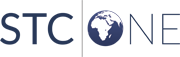 |