 VOMS State User
Guide (v. March 2018)
VOMS State User
Guide (v. March 2018)|
|
 VOMS State User
Guide (v. March 2018) VOMS State User
Guide (v. March 2018) |
Authorized users with Local or State Approver permission can approve wastage returns from the Approve Vaccine Wastage page (click Approvals & Management > Approve Wastage in the menu) after selecting the appropriate organization/facility from the search bar.
Wastage returns are vaccines reconciled in inventory with "wasted and disposed" reasons. Examples of these reasons include:
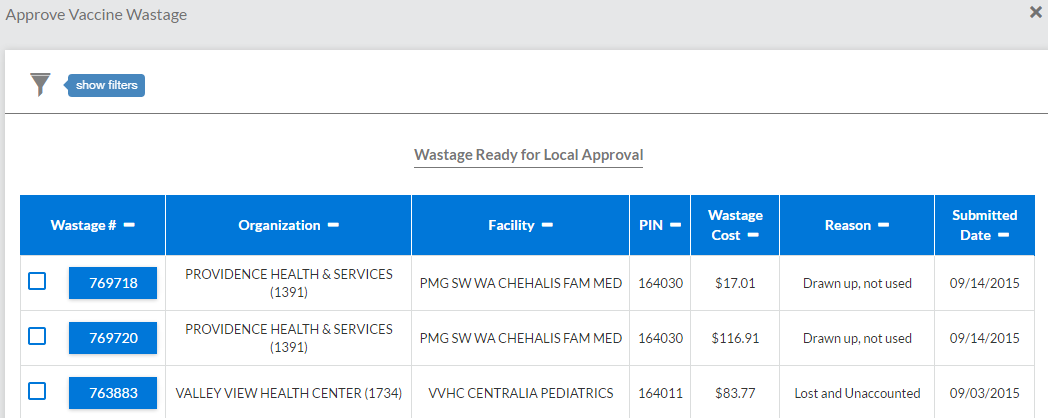
To help narrow down the list of wastage returns requiring approval, you can use filters to eliminate wastage returns that do not meet the search criteria. The following options are available:
| Search Option | Description |
| Show/Hide Search Filters | To hide or display the search criteria
section of the page, click the filter icon ( |
| Organization | To search for wastage returns from a specific organization, click in the field and enter the first few characters of the name and/or select it from the drop-down list. |
| Facility | To search for wastage returns from a specific facility, click in the field and enter the first few characters of the name and/or select it from the drop-down list. |
| PIN | To search for wastage returns from a specific PIN, click in the field and then select it from the drop-down list. |
| Wastage Date | To search for wastage returns created during a specific date range, enter the start and end dates. |
| Wastage # | To search for a specific wastage number, enter it in the field. The page updates automatically as the number is entered. |
The list of wastage returns appears in the Wastage Ready for Local (or State) Approval section. The columns and buttons in this section are as follows:
| Column/Button | Description |
| Wastage # | Click the wastage return number to view the details. |
| Organization | The organization that submitted the wastage return. |
| Facility | The facility that submitted the wastage return, if applicable. |
| PIN | The PIN for the wastage return. |
| Wastage Cost | The total cost of the wastage return. |
| Reason | The wastage return reason(s) listed by the organization/facility when reconciling inventory. |
| Submitted Date | The date the organization/facility reconciled with a "wastage and disposed" reason. |
| Local Approver (Local Approver users) | The user who approved the wastage return if it was approved. |
| Select All | Click this button to select all of the wastage returns in the list. |
| Archive | Click this button to archive the selected wastage returns. |
| Send to State (Local Approver users) | Click this button to send the selected wastage return(s) to the State for approval. |
| Send to VTrckS (State Approver users) | Click this button to create a file to download and send to VTrckS. |
To review a specific wastage return, click on the wastage number in the list. The Wastage Details window opens. Review the wastage information and close the pop-up window.
Select one or more wastage returns to approve (click in the checkbox next to one or more returns, or click the Select All button), then click Send to State or Send to VTrckS. If the Send to State button is clicked, the wastage returns are placed in the state approver's Wastage queue and removed from the wastage returns list. If Send to VTrckS is clicked, the wastage returns are submitted and the VTrckS Provider Data Files pop-up window appears. Click the Download icon to download the file to upload to VTrckS.
To archive a wastage return, select it by clicking on the checkbox for that wastage return, then click the Archive button. A confirmation dialog box appears; click Okay to archive the wastage return.
 |