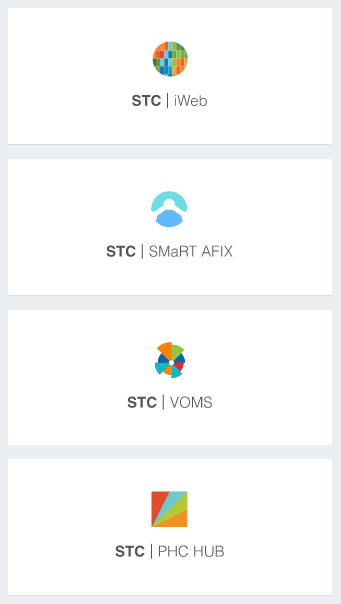STC | iQ (v. April 2018) User Guide STC | iQ (v. April 2018) User Guide |
Applications Icon
If your state or organization/facility has access to other STC applications,
click the Applications icon in the header bar ( ), which
opens a panel from the right side of the screen. (Note that if no other
STC applications are available, this icon may not appear.)
), which
opens a panel from the right side of the screen. (Note that if no other
STC applications are available, this icon may not appear.)
Click on an application name or icon to open that application.
Examples include:
- STC | IWeb
- Click this application icon to open the login in page for IWeb.
- STC | SMaRT
AFIX - Click this icon to open the SMaRT AFIX application.
If an organization/facility was selected in STC | iQ
before clicking the SMaRT AFIX icon (for example, the organization/facility
name appears in the search bar), the same organization/facility is
selected in SMaRT AFIX when it opens.
- STC | VOMS
- Click this icon to open the VOMS (Vaccine Ordering Management System)
application. If an organization/facility was selected in STC | iQ before clicking
the VOMS icon (for example, the organization/facility name appears
in the search bar), the same organization/facility is selected in
VOMS when it opens.
- STC | PHC
HUB - Click this icon to open the PHC Hub application.
If an organization/facility was selected in STC | iQ before clicking
the VOMS icon (for example, the organization/facility name appears
in the search bar), the same organization/facility is selected in
PHC Hub when it opens.
To close the applications panel, click anywhere to the left of it.
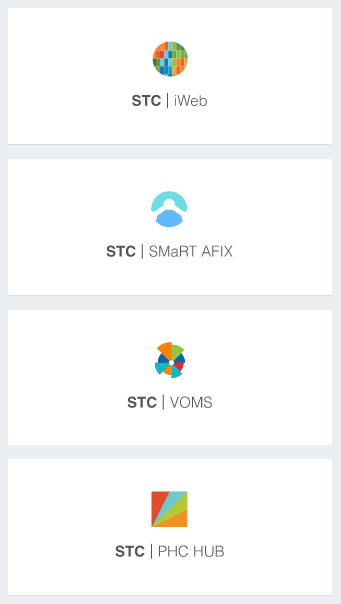
Related
topics:
 STC | iQ (v. April 2018) User Guide
STC | iQ (v. April 2018) User Guide STC | iQ (v. April 2018) User Guide
STC | iQ (v. April 2018) User Guide ), which
opens a panel from the right side of the screen. (Note that if no other
STC applications are available, this icon may not appear.)
), which
opens a panel from the right side of the screen. (Note that if no other
STC applications are available, this icon may not appear.)