How do I add special considerations (contraindications, exemptions, precautions) for a patient?
Note: The Special Considerations (or Contraindications) button is a state-configurable option. If you do not see the button toward the bottom of the patient vaccination page, disregard these instructions.
Also see the Contraindications & Deferrals Quick Reference Guide.
- First, select the patient. On the Patient Search page, enter search criteria for the patient, such as the patient's first and last names and birthdate, then click Search.
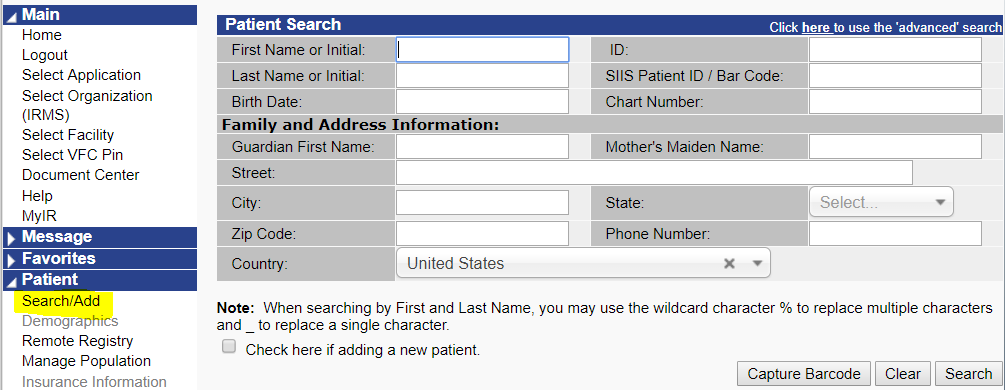
- In the Patient Search Results section, locate the patient name and click on the row. (If the patient does not appear in the list, edit the search criteria and search again, or add the patient as new.)
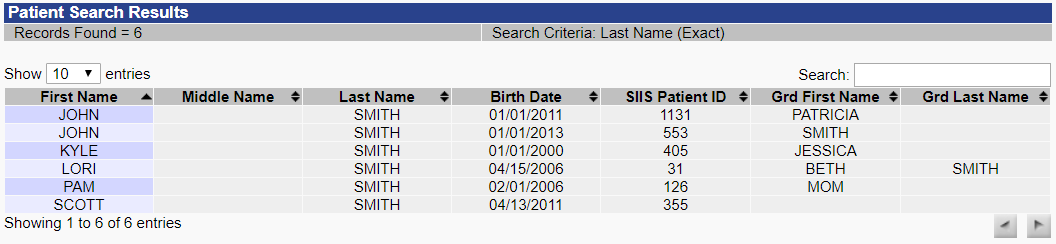
- Once the patient has been selected, click the Vaccinations > View/Add link in the left navigation pane to open the Patient page to add vaccinations.
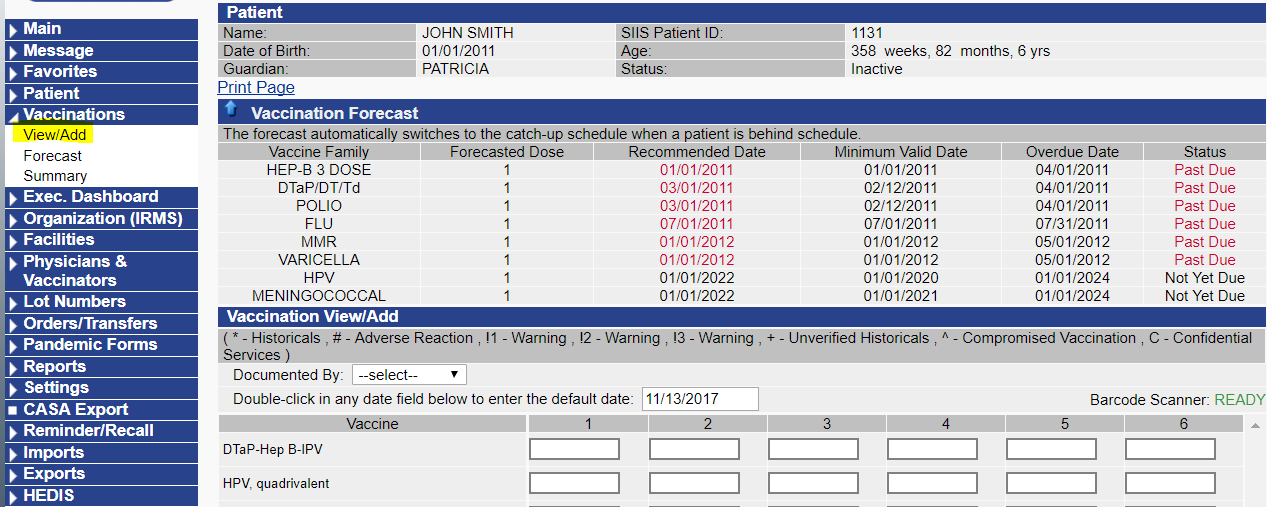
- Scroll down to the bottom of the page and click the Special Considerations button. (Note: It may be labelled Contraindications instead.)

- On the page that opens, click the Contraindications, Exemptions, and/or Precautions header to view any previously entered information.
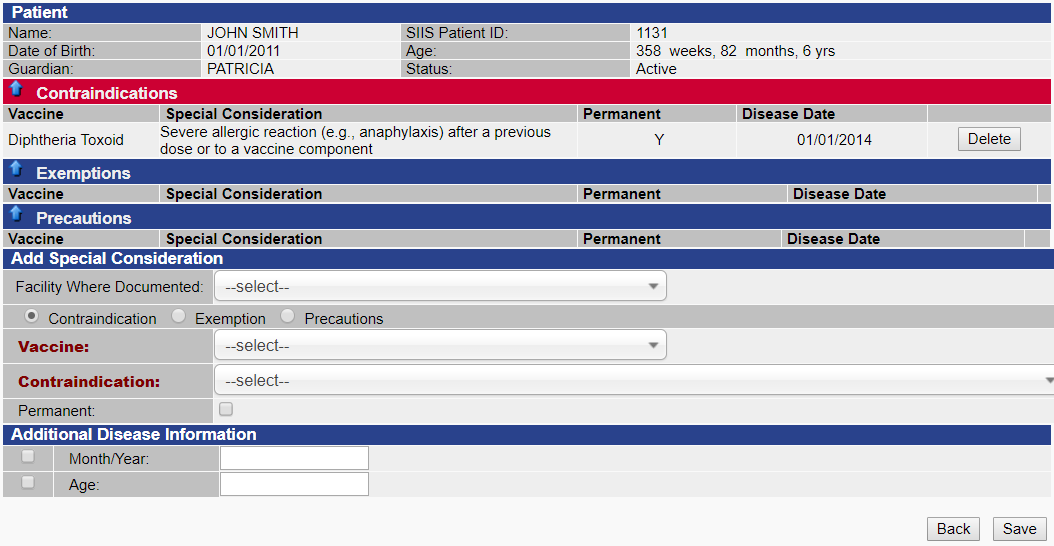
- To add a new contraindication, exemption, or precaution, scroll down to the Add Special Consideration section, select one of the options (Contraindication, Exemption, or Precaution), enter at least the required information in red, and click Save.
- Once entered, the information cannot be edited. Instead, delete the item and re-enter it. To delete a contraindication, exemption, or precaution, locate it in the correct section and click the Delete button on the right side.


