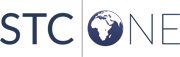| Field/Option |
Description |
| Status |
Select the operating status for the export. Examples:
- New
- The default state. The export is not scheduled to run
- Queued
- The export is ready to run and will run at the next
scheduled time
- Disabled
- The export will not run. It's disabled
- Errored
- The export will not run. The last export resulted in
an unexpected error and the export must be manually restarted
- Stopped
- The export has stopped
|
| Period |
Select how often to run the export. The export runs with
a start date equal to the last run date and the end date being
the current time. For example, if an export is scheduled for
Every Day, it runs at the time scheduled in Application
Settings and exports all changes since the last export. |
| Start Date |
Enter or select the start date to be used the first time
the export runs, or the next start date if the export is currently
running. Use the format DD/MM/YYYY. The start date is the
start of the export window and not when the export begins
to run. For example, if you want the export to include data
for the last three months, set the start date to three months
ago. Once the first export completes, the start date resets
to the current date. |
| Method |
Select what should be done with the export one it has completed:
- Saved
- Export data is saved in the database
- File
- Export is saved to the local file directory specified
in the Location field. The data remains available for
download again at a later time
|
| Location |
Enter the location where the export file should be sent.
The location is required if the export method selected is
File. |
| Name |
Enter the name to use when sending data. If the export
method is File, the name is sued as part of the file name.
This field is optional. |
| Enable Splitting |
Select this option to enable reciprocal batch splitting.
When enabled, the export file is split when it reaches the
size specified in the Batch Size field. |
| Batch Size |
When the Enable Splitting option is selected, enter the
size, in kilobytes, the export file must be before it is split. |
 PHC Hub User Guide
(v. July 2018)
PHC Hub User Guide
(v. July 2018) PHC Hub User Guide
(v. July 2018)
PHC Hub User Guide
(v. July 2018)