 PHC Hub User Guide
(v. March 2018)
PHC Hub User Guide
(v. March 2018)|
|
 PHC Hub User Guide
(v. March 2018) PHC Hub User Guide
(v. March 2018) |
Certain message data fields are expected to contain coded values, which are values that are defined by a standard code table. Examples of coded values include CPT code, Provider ID, Physician ID, Anatomical Route, Race, etc. Code values are organized into tables. Viewing a code table shows all values that have ever been received by the profile whether or not the value was recognized. Code values that are recognized as standard values are automatically mapped to the correct value. Unrecognized values are mapped to the default. Each code value has one of the following statuses:
New code values are marked as either active or unrecognized, depending on if they're contained in the master code value list. If the value is unrecognized, the profile can be configured to reject the record or ignore the issue. All values, including unrecognized values, can be configured as invalid. The profile can then be configured to either reject or accept invalid values for a given field. In addition, a code value can be configured to map to any valid code. This allows code value mapping and handling procedures to be tightly handled for each import profile.
PHC Hub always respects IWeb's settings over its own code value mappings. When IWeb's define lookups and PHC Hub's code values disagree, IWeb always wins. For Race and Ethnicity codes, ensure all values are created in IWeb's Define Values > Define Lookups.
Before you can view code values, you must first select an import profile (Import Profiles > Select Import Profile). Once an import profile has been selected, the Import Profiles > Code Values menu link becomes available. Click it to open the Code Values Tables page.
To view the details for a code value, locate it in the list and then click it. The Code Table Values page opens for that code value. To view hidden values (if any), click the Show hidden values (reloads this page) link. To print the code values, click Print Preview and then Print.
New received values can be added manually in addition to coming through an imported message. You can map any value listed in the code tables to a standard code set.
Before you can add or edit a code value, you must first create or select an import profile, after which the Import Profiles > Code Values menu link becomes available. Click it to open the Code Values Tables page. Locate the code value in the list that you want to map a new value to (or edit) and click it. The Code Table Values page opens for that code value.
At the top of the page is the Add New Code Value Received section. Enter the name of the value that needs to be mapped in the New Received Value field, then enter a description for the new value in the New Received Label field. Click the Add button. The new code value appears in the list in the Code Values section of the page. Select it by clicking on it. In the new page that opens for the new value, select the information for the value and click Save. The available fields and options are as follows:
| Field/Option | Description |
| Received Value | The name of the new value that you entered on the previous page (read-only). |
| Code Value | Select the value you're mapping the new code value to from the drop-down list. When mapping code values for Race, Language, Anatomical Route, and Anatomical Site, CDC values are available in the list. All other code value tables contain internal IIS codes. |
| Value Status | Select Active. |
| Hidden | Select this option only if this is a value you no longer want to appear in the table. |
After saving, the value populates correctly in the table for mapped value data imported in the past, and will continue to map properly for data imported in the future.
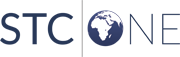 |