 PHC Hub User Guide
(v. March 2018)
PHC Hub User Guide
(v. March 2018)|
|
 PHC Hub User Guide
(v. March 2018) PHC Hub User Guide
(v. March 2018) |
Use the File Upload feature to manually import data with a batch file. Once data is loaded, the batch results are available on the Import Profiles menu (Import Profiles > Profile & Batches).
| NOTE: If you log out or close PHC Hub before processing completes, all unprocessed messages are stored in the system with error messages and are not processed. |
Before you can upload a batch file, you must create or select an import profile. After you do so, the File Upload link appears on the menu.
To upload a batch file, click the Import Profiles > File Upload menu link. Click Choose File, then locate and select the file you want to upload. Click Upload Now.
Processing is complete when the Processing Completed message appears in the output. If necessary, refresh the page to view new messages.
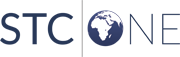 |