 PHC Hub User Guide
(v. March 2018)
PHC Hub User Guide
(v. March 2018)|
|
 PHC Hub User Guide
(v. March 2018) PHC Hub User Guide
(v. March 2018) |
You must create one or more import profiles to import data to PHC Hub. Import profiles can be exported as XML files. This allows the settings to be saved externally and then transferred to a new system. For example, when moving an interface from test to production.
To create a new import profile, click the Import Profiles > Create New Profile menu link. The New Import Profile page opens. Enter information in the fields and click Create. The available fields on this page are as follows:
| Field/Option | Description |
| Name | Enter a name for the import profile. This is the human-readable description for the import profile. Generally, this name matches the system that is sending the data. There is a 50-character maximum. |
| Template | Select from the drop-down list an existing import profile to use as the template for this profile. Use either this option or the Import Profile from XML option, but not both. |
| Import profile from XML | Click the Choose File button, then locate and select an import profile that was previously exported in XML format. Use either this option or the Template option, but not both. |
Next, set the profile settings. The available profile setting fields are as follows:
| Field | Description | |
| Name | Displays the profile name. | |
| Based On | Displays the name of the profile that this profile is based on. All settings in this profile default to the settings in the parent profile. | |
| Type | Displays the type of profile defined by the Based On selection. The type controls how the messages are constructed, parsed, and handled. This is a read-only field. | |
| Enabled | Select this option to enable the profile and allow data transfer. If not selected, data is not imported using this profile. | |
| Template | Select this option to allow this profile to be used as
a template for other profiles. When selected, the profile
is available in the Based On drop-down list when creating
new profiles. Most profiles are generally not templates.
|
|
| Log Level | Select the message level to be saved for each imported
message:
|
|
| Save Import Text | Select an option to define when to save the original message:
|
|
| Save Import Response | Select an option to define when to save the original response
to the message:
|
|
| Return Responses | Select an option to define whether a response is returned
for a message. Since most messages result in an acknowledgment
message, this also determines whether acknowledgments are
returned. The default action is determined by the value of
MSH-16 in each message. This can be overridden here, in which
case it applies to all messages received regardless of the
value in MSH-16. If MSH-16 doesn't specify an action, then
the message is always responded to.
This option is important when Reciprocal Batch update is enabled. Sending systems that expect to receive a batch update may not want any responses. Disabling responses here stops that from happening.
See Return Responses below for more information. |
|
| Send Email Notification of Receipt of HL7 Batch | Select this option to send an email alert to either the
submitting organization or the submitting user when a batch
of HL7 messages is received. To ensure this functionality
works, make sure the following fields are set up in PHC Hub's
application settings. (See the PHC
Hub Installation Guide for more information about application
settings.)
In IWeb:
In ImMTrax:
|
|
| Flag Incoming Messages as PreProduction | Select this option to enable all incoming HL7 messages that are processed by this import file to be flagged as pre-production. This setting can be overridden by enabling the setting of the same name in App Settings. | |
| HL7 Version | Select an option to match the outgoing
message version to the incoming message version if it is a
valid version and hasn't been configured for override:
Any other versions received result in the system returning a logical value based on the message type (2.3.1 for VXQ and VXU messages and 2.5.1 for QBP messages) unless overridden by the new HL7 version configuration option in the Import Profile Edit page. See the Possible RSP Messages section below for more information.
|
|
| Allow access to any provider's facilities | This option is not applicable to IWeb installations. This makes all facilities visible in the code value mapping drop-down list. |
After configuring the above settings, use the Update Settings section to define General, Patient, and Vaccination settings, then click Save.
Next steps include:
To edit an existing import profile, click the Import Profiles > Select Import Profile menu link. Locate and click on the import profile in the list on the Available Profiles pop-up window that opens. On the Import Profile page that opens, verify the name of the import profile at the top of the page, then click Edit. Make the necessary changes and click Save. (See the section above for information about the fields and options available on the page.)
To export a profile in an XML file, first click the Import Profiles > Select Import Profile menu link, locate the import profile in the list on the Available Profiles pop-up window, and select it. On the Import Profile page that opens, verify the name of the import profile at the top of the page, then click the Export Profile as XML button. The XML file automatically downloads.
The return responses value determines if an acknowledgement (ACK) is returned from the HL7 message. For example:
A response to a QBP query returns one of three types of response profiles:
HL7 2.5.1 calls for each of the response profiles to have separate implementations of the message segments. PHC Hub returns the same segment specifications regardless of the response profiles.
A query that does not result in a unique identification, but found potential candidate patients, returns a Z31 response. The goal of this response is to return a complete list of candidate patients in response to a request for a person's record. The initiator of the original QBP message can then review the returned patient list and inform/support a re-re-query by the initiator, based on selection of a member of the list.
An example response of this type is as follows:
MSH MSA [ERR] QAK QPD [{PID[PD1][{NK1}]}]
MSH|^~\&|^^|^^|^^|^^|20150609140836||RSP^K11^RSP_K11|1159220379.100000022||2.5.1|||||||||Z31^CDCPHINVS^^| |
A response that unique identifies one candidate is a Z32 response. The goal of this response is to return a complete immunization history in response to a request for a person's record. This supports transferring a person's immunization records from one information system to another. The response is very similar to a VXU message in content.
An example response of this type is as follows:
MSH MSA [ERR] QAK QPD {PID[PD1][{NK1}][PV1][IN1][{[ORC]RXA[RXR][{OBX[{NTE}]}]}]}
MSH|^~\&|^^|^^|^^|^^|20150609141341||RSP^K11^RSP_K11|3962559129.100000047||2.5.1|||||||||Z32^CDCPHINVS^^| |
The goal of this profile is to return an acknowledgement message. It indicates that either:
A query that results in no matches found returns a Z33 ACK. An example response of this type is as follows:
MSH MSA [ERR] QAK QPD
MSH|^~\&|^^|^^|^^|^^|20150609135652||RSP^K11^RSP_K11|1014131335.100000007||2.5.1|||||||||Z33^CDCPHINVS^^| |
Note that MSA-3 could potentially return No patients found in local and remote registry if the local registry and any other remote registries currently configured have no patient records in them.
A query that results in too many candidates returns a Z33 ACK. An example response of this type is as follows:
MSH MSA [ERR] QAK QPD
MSH|^~\&|^^|^^|^^|^^|20150610152140||RSP^K11^RSP_K11|4910042141.100000338||2.5.1|||||||||Z33^CDCPHINVS^^| |
The system considers too many candidates to be The value in RCP-2, the maximum allowable results as defined in the Import Profile, or 20, whichever is lowest.
A query that results in an error returns a Z33 ACK. This ACK details the issue that occurred with a human-readable response to assist with correcting the query. Responses can be from HL7-specific errors, application level errors, user-configured options, and registry-specific errors. An example of this type of response is as follows:
MSH MSA [ERR] QAK QPD
MSH|^~\&|^^|^^|^^|^^|20150612163003||
RSP^K11^RSP_K11|5078586944.100000422|P|2.5.1|||||||||Z33^CDCPHINVS^^| |
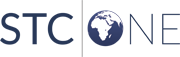 |