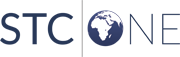| Field |
Description |
| Last Update Date Range |
To run the report for a specific update date range, enter
the From and To dates for the range. Use the format MM/DD/YYYY. |
| Birth Date Range |
To run the report for a specific birthdate range, enter
the From and To dates for the range. Use the format MM/DD/YYYY. |
| Organization/Organization
Group |
To run the report for a specific organization or organization
group, select the name from the associated drop-down list.
An Organization Client (or View) user can filter the report
by organization/organization group when they are assigned
to that organization/organization group. |
| Facility/Facility Group |
To run the report for a specific facility or facility group,
select the name from the associated drop-down list. |
| VFC PIN |
To run the report for a specific organization's VFC PIN,
select it from the drop-down list. The PIN automatically populates
the Organization and Facility fields. |
| Region |
To run the report for a specific district/region, enter
the name. |
| Missing Variables |
To run the report for patients that have no information
in a specific field, click in the field and select the variable/field
name(s) from the drop-down list. Only patients with no information
in the selected field(s) appear in the report. |
| Import Differences |
To run the report for patients that have differences in
birth order and/or birth count, click in the field and select
Birth Order and/or Birth Count Differences from the drop-down
list. Only records that have differences in birth order and/or
birth count appear in the report. |
 PHC Hub User Guide
(v. March 2018)
PHC Hub User Guide
(v. March 2018) PHC Hub User Guide
(v. March 2018)
PHC Hub User Guide
(v. March 2018)