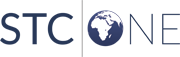| Field |
Description |
| Date Range |
Enter the From and To dates to show messages recorded within
that range. These fields are required. |
| Organization/Organization
Group |
To run the report for a specific organization or organization
group, select the name from the associated drop-down list.
An Organization Client (or View) user can filter the report
by organization/organization group when they are assigned
to that organization/organization group. |
| Facility/Facility Group |
To run the report for a specific facility or facility group,
select it from the drop-down list. A Facility Client (or View)
user can filter the report by facility when they are assigned
to that facility. |
| VFC PIN |
To run the report for a specific organization VFC PIN,
select it from the drop-down list. The PIN automatically populates
the Organization and Facility fields. |
| Required Fields |
To include the HL7 fields that are required to meet Meaningful
Use Level Three attestation, click in the field and then select
the needed HL7 fields. If a provider sends a message to PHC Hub without
one of the selected fields, the provider won't meet level
three attestation requirements. |
 PHC Hub User Guide
(v. March 2018)
PHC Hub User Guide
(v. March 2018) PHC Hub User Guide
(v. March 2018)
PHC Hub User Guide
(v. March 2018)