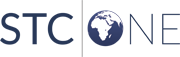| Field |
Description |
| Patient ID |
To run the report for a specific patient ID, enter it. |
| Date Range |
To run the report for a specific date range, enter the
From and To dates. Errors recorded within that date range
are displayed in the report. |
| Scope Type |
Select an option to report on errors at the provider, import
profile, user, or facility level. |
| Providers |
To run the report for specific providers, click in the
field and select providers from the drop-down list. |
| Message Type |
To run the report for specific message types, click in
the field and select the message type(s) from the drop-down
list. |
| Batch ID(s) |
To run the report for one or more specific batch IDs, enter
the numbers. |
| Message ID(s) |
To run the report for one or more specific message IDs,
enter the numbers. |
| Sort By |
Select how you want to sort and display the information
in the report. Click Add
Sort Rule to sort by additional fields. |
| Display |
Select if you want to show errors, warnings, or both in
the report. |
| Report Style |
Select your report output style (HTML or CSV). |
| Schedule Report |
- Enter the report name and email addresses to receive
the report. Separate email addresses with a comma. NOTE: Duplicate email
addresses for a single scheduled report are combined.
- Select what time the report should run. Click a time
to select it, use CTRL+Click to select multiple non-adjacent
times, or click and drag to select adjacent times.
|
| Report Time Period |
Enter the number of hours/days/weeks/months of data to
show in the report. This selection overwrites information
entered in the Date Range fields. |
 PHC Hub User Guide
(v. March 2018)
PHC Hub User Guide
(v. March 2018) PHC Hub User Guide
(v. March 2018)
PHC Hub User Guide
(v. March 2018)